Table of Contents
Password Boss does not store a copy of your Master Password, nor do we have the ability to reset it. A forgotten Master Password typically means that your account has to be reset, and you need to start over. Users on our WebApp version of Password Boss can change their Master Password without losing any data if they keep the Account Recovery PDF. Without the recovery Key, all data will be lost.
Any data stored in Password Boss may be permanently deleted if your company has not enabled the backup of all business profile items from each user's account. For users who lose or forget their Master Password, you must reset their master password from the Partner Portal to generate a new temporary master password. It is impossible to resend the original temporary password email when it was created since we do not store the temporary passwords.
Resetting the Master Password in the Partner Portal
- Log in to the Partner Portal.
- Locate the user account.
- Click the checkbox next to the user name.
- From the blue Actions menu, choose Reset master password. (see pic below)
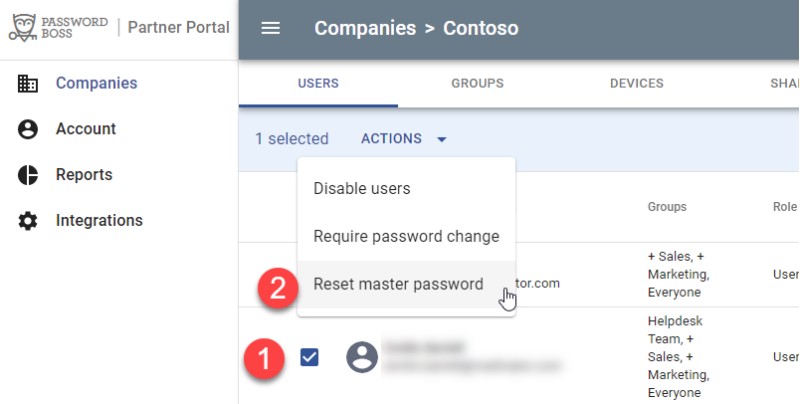
-
Please type Yes in the confirmation dialogue to indicate that you understand that all data for this user account will be deleted.
- A new temporary password for desktop users or instructions for webapp users will be emailed to the user.