Changing user license counts
How to change the number of licenses applied to each company.
Table of Contents
Change the number of licenses applied to a company
- Each company added to your account is assigned a pool of licenses.
- License counts are shown on the Company tab of the portal in the License column.
- License counts are set on the Settings tab of each company.
- You will be invoiced for the licenses assigned to each company.
Adding users requires available licenses
- When adding users to a company, you can add users up to the number of available licenses on each company.
- If you are adding users from an AD connector any users added beyond the number of available licenses will be created in a Pending Approval state. You can approve the new users after adding additional licenses or removing existing users.
Changing user counts and subscription level
- From the Partner Portal, click the Settings tab for the company.
- Click the pencil icon in the License section to change user counts and/or the subscription level.
- An upgrade from Standard to Advanced is processed immediately.
- Downgrading from Advanced to Standard requires that you disable all Advanced Security Policies and remove all AD connectors from the company prior to making the change.
- When reducing the user counts, you can remove any unused licenses. You can reduce the user count down to the number of users shown on the Users tab.
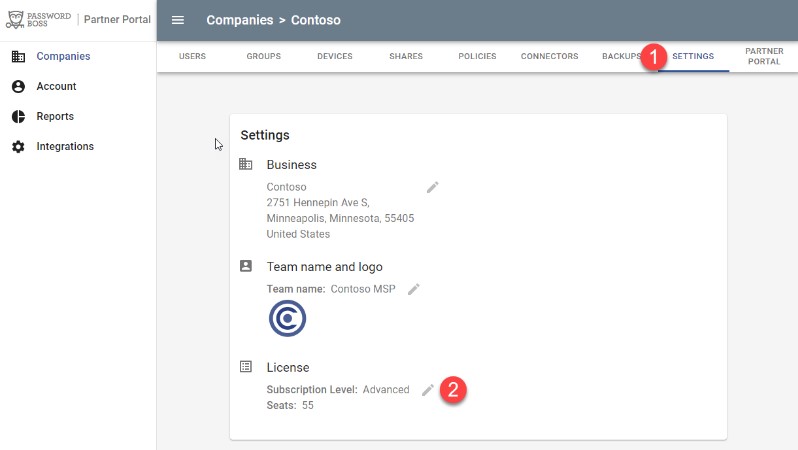
- An upgrade from Standard to Advanced is processed immediately.