Password Boss User Management
Learn how to effectively manage users in Password Boss.
Table of Contents
Overview
- Users can be managed through Password Boss Portals, Azure, or Active Directory.
- Managed by PB means the user was created in the portal.
- Managed by Active Directory means the Active Directory Connector created the user.
- Managed by Azure AD means the Azure Connector created the user.
- The email address of a user cannot be changed. If an email address changes, the user account will need its data exported and imported into a new account.,
Actions for user accounts
Available actions
When selecting multiple accounts the list of actions shown is the list of actions that are available for the selected accounts. If the selected accounts are not available for a given action, that action will not be shown.
When clicking the checkbox next to a user, the following actions are available.
| Action | Description |
|---|---|
| Delete users | This will delete the user's account and, all saved passwords and notes of the user. If the user has shared any items, the shares will also be deleted. |
| Disable users | This will disable the user's Password Boss account and prevent them from logging into the application and the customer portal. |
| Enable users | Available for accounts that are currently disabled. Enabling an account will allow users to log back into the Password Boss application and portal. |
| Convert to personal account | This action will remove the user from the current business they are associated with and convert the account into a stand-alone personal account with a 30-day free trial of Password Boss. This option should only be used for accounts that are not using a business email address for their account. |
| Require password change | This will require the user to change their master password the next time they access their account in the Password Boss app. |
| Reset password | This will delete all saved passwords and other items in a user's account and start their account over. WARNING: This option deletes everything in a user account. |
| Manage in Password Boss | If user accounts are created using an Active Directory connector and the connector is removed, selecting the Manage in Password Boss action will change the accounts to be managed by Password Boss. |
Editing users
Clicking the Edit button on a user's account brings up the following window where you can:
- Change the user's first and last name
- See statistics on the user account
- Add or remove Admin access
- Force a master password change
- Disable the account
- Change group membership
- Delete devices from the user's account
- Delete the user's account. Deleting a user account immediately deletes all of the user's saved passwords and other items.
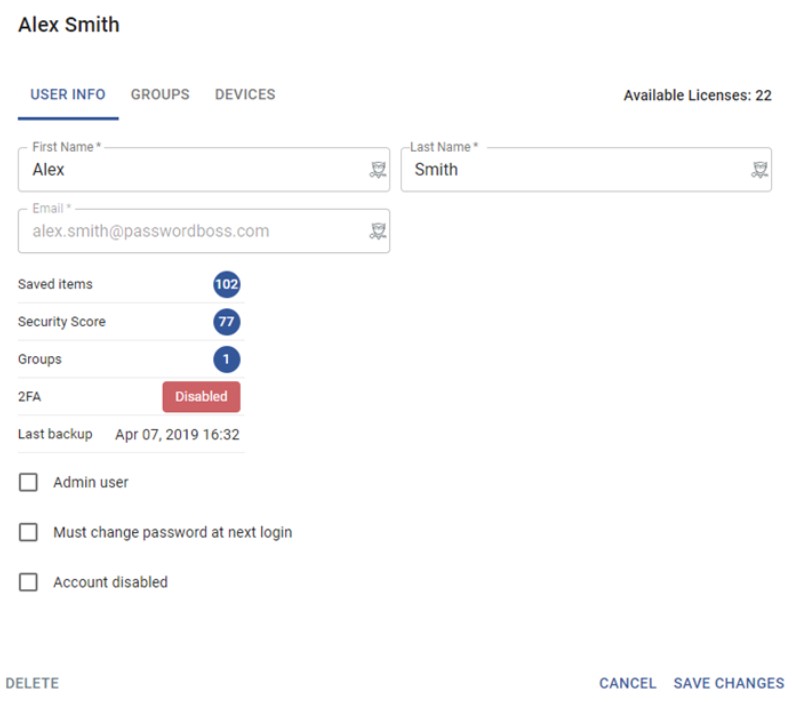
Tip - Click the images to make them larger