Password Boss Partner Trial - QuickStart
Welcome to your Password Boss trial.
Table of Contents
Welcome to Password Boss!
This guide will help you explore Password Boss and try out the core features.
This guide will show you some of the best features of Password Boss. Our goal is not to do a deep dive into everything Password Boss can do, but rather to get you familiar with the app and its features and show you how your business can benefit from partnering with Password Boss.
Once you join the Partner Program, our team of white-glove onboarding specialists will walk you through all of the setup options to get your business fully set up.
Your Trial Account
You should have received an email to welcome you to the WebApp. If you have not received the email, please contact your account rep so we can get your trial setup for you.
There are two parts to Password Boss
- The WebApp - Use the WebApp to save passwords, log in to websites, share passwords, and more. Follow steps 1-7 to learn more about the WebApp
- The Portal - You use the portal for managing users, groups, policies, and permissions. You will access the portal on step 8
1. Do this first - Log in to the WebApp and set up your Master Password
After you receive your welcome email, visit https://app.passwordboss.com anytime to get started. Log in using the email address you used for the trial setup. You will need to create a Master Password during the sign-up process, which will also be used for accessing the portal later.
2. Create your Recovery Key
The Recovery key allows you to reset or change your Master Password without losing data. Create one by visiting Settings > Security > Get Recovery Code and save this file in a secure location.

3. Add some passwords
When you log in for the first time into Password Boss WebApp, the starting page prompts you to add some passwords. You can add some Passwords manually or click on Import from Password File and select from one of the importers we offer. We currently offer importing from:
- 1Password (1pif,1pux)
- KeePass (CSV)
- Keeper (json)
- LastPass (CSV)
- Bitwarden (json)
- MyGlue (CSV)
- Password Boss Desktop Version (json)
- Our Generic CSV Template is found here, which allows you to arrange your data and import it easily.
4. Install the Extension
When you're logged into Password Boss in your browser, you'll be asked to install the browser extension. Once you've installed the browser extension, you'll be able to automatically log in to websites using Password Boss. If the prompt doesn't appear, you can always click on Menu > Get Apps and choose the right browser extension.
5. Use the built-in 2FA authenticator with auto-fill
You can use Password Boss to generate 2FA codes anywhere you can use Google Authenticator, just add the 2FA secret to the associated Password item. We auto-fill them on most websites too 👊.
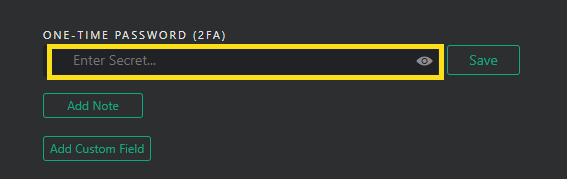
6. Share a password with your account rep
Open the Share Center and send a test share to your account rep. Please don't send us any actual passwords.
7. Scan your passwords with the Dark Web scanner
- Scan your passwords using the built-in Dark Web password scanner to see if any of your passwords have been found in security breaches. Note: You might be surprised 😮
8. Partner Portal Overview (make sure you did ☝ first)
How do you use the Partner Portal
- Adding customers or separate departments
- Adding and managing users and groups
- Managing security policies
- Entra/AD/PSA integrations
- Reporting
During your trial, take a look at the features of the Partner Portal. Visit our page on how to work with the partner portal, which walks you through all of the basics.
Our White Glove Team will go through the full configuration with you to get your company set up and configured with you. Our team will also onboard your first customer with you.
Login URL: https://partner.passwordboss.com
Username: This will be your email address that you use to sign into Password Boss
Password: Use your Master Password that you used to create your WebApp login.