Deleting users
Deleting users from a customer account in Password Boss
Table of Contents
Deleting users is permanent, it cannot be un-done
- Before deleting user accounts in Password Boss make sure there are no passwords or saved items in the user's accounts that you or the customer needs. Once an account is deleted it cannot be recovered.
- If you are unsure if the account can be deleted, disable the account instead to block access to the account.
Backups are retained for deleted accounts.
If a user is deleted from a company that has the Backup all business profile items security policy enabled, the deleted user's backups will be retained according to the standard 90-date retention period.
What happens when a user is deleted?
- The user account is deleted along with all saved passwords and other items.
- Any shares that the user was an owner of will be deleted and removed from all recipients.
Steps to delete a user
- Log in to the Partner Portal.
- Locate the user account.
- Click the checkbox next to the user name.
- From the blue Actions menu, choose Delete users.
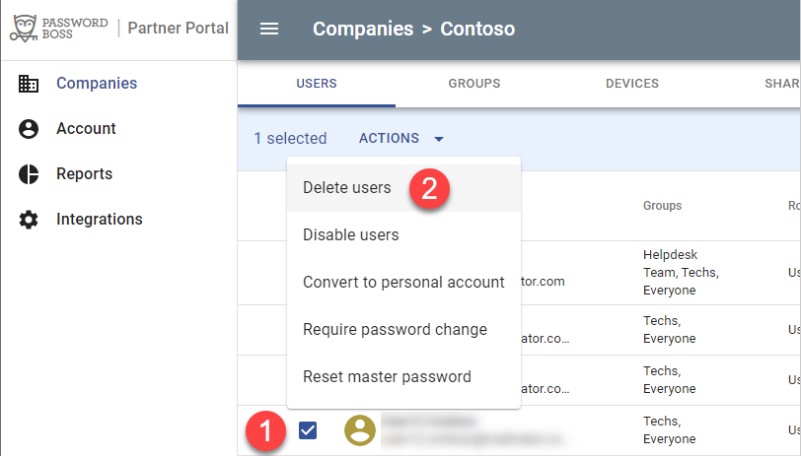
Tip - click the images to make them larger
- Click OK in the confirmation dialogue.