Does AutoElevate work in Safe Mode?
Discover how to enable AutoElevate in Safe mode.
Table of Contents
By default, third-party Windows services are not permitted to start in Safe Mode. To ensure that our agent does not interfere with your ability to access Safe Mode, we do not automatically configure it to start in Safe Mode. This allows you to enter Safe Mode without any hindrance from the agent if it is not functioning properly.
Enabling AE Agent in Safe Mode with Networking
Enabling AE in Safe Mode with Networking is the best option as it allows the agent to fetch the latest settings and rules from our servers and make requests as needed.
- Open the Registry Editor.
- Navigate to:
HKEY_LOCAL_MACHINE\SYSTEM\CurrentControlSet\Control\SafeBoot\Network - Create a new key named
AutoElevateAgent. - Set the
Defaultvalue of this key toService.
Below is a screenshot showing how this should look in your Registry Editor:
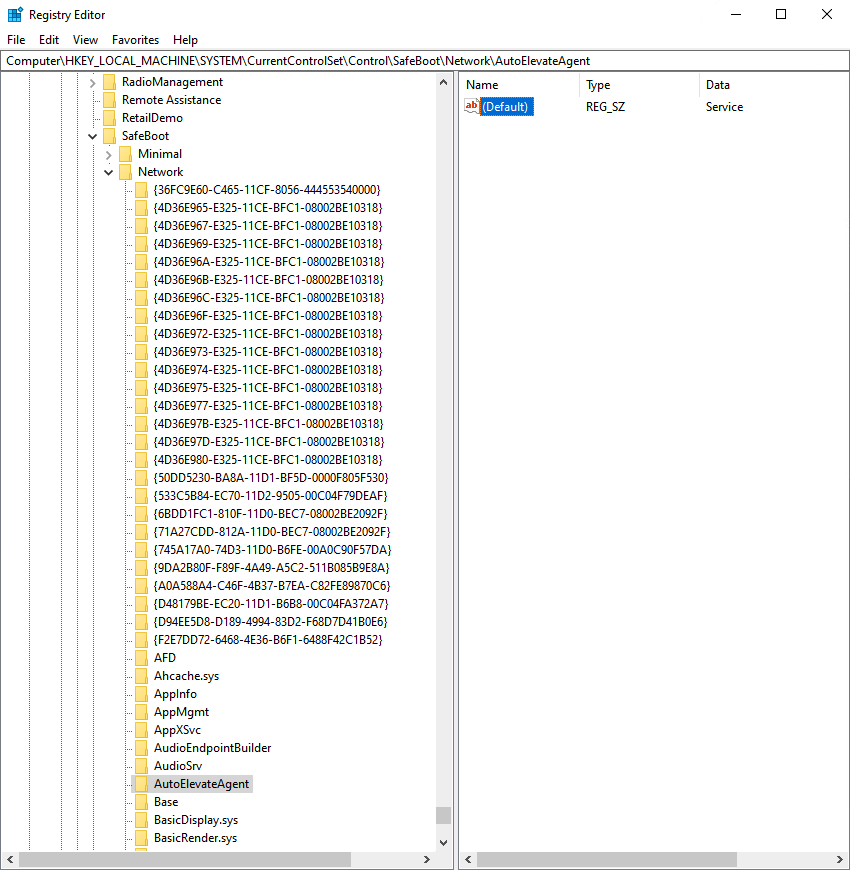
Enabling AE Agent in Safe Mode (Without Networking)
If you need the AE agent to start in Safe Mode without networking (only cached rules will work), follow these steps:
- Open the Registry Editor.
- Navigate to:
HKEY_LOCAL_MACHINE\SYSTEM\CurrentControlSet\Control\SafeBoot\Minimal - Create a new key named
AutoElevateAgent. - Set the
Defaultvalue of this key toService.
Future Updates
We may introduce an option in the future to allow our agent to automatically add this registry key. Currently, this configuration must be done manually on each machine where this functionality is desired.