Customizing your settings
Learn how to customize your settings to best suit your needs.
Table of Contents
The Customizing Your Settings page explains how to configure personalization, security, and troubleshooting options in the Password Boss WebApp. This updated version reflects recent changes, including the introduction of the Refresh vs. Re‑fetch All App Data workflow, which replaces the legacy full reload behavior.
Settings Overview
The WebApp settings menu allows you to control:
- Account preferences
- Security and device trust
- Notifications
- Data sync behavior
- Troubleshooting options
Each section is designed to help you quickly adjust how Password Boss behaves on your device
Accessing Settings
WebApp
- Click on Settings on the left-hand menu
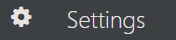
- The settings are arranged on the left side of the display.
Desktop
Click on the gear icon to open Settings. The Settings are arranged on multiple tabs.
iOS
- Tap the More
 button.
button.
- Tap the Settings button.
Android
- From the top left, tap the menu icon

- Tap the Settings button.
Description of Individual Settings
WebApp
You and Password Boss
- Change your display language and appearance.
- Change your data storage location.
- Update your name and mobile number.
- Mobile number is used to send you alerts and for 2-Step Verification.
- Add a secondary email address
Security
- Set the Auto-Logout timer after a period of inactivity.
- Change your Master Password.
- Get the Recovery Code and download the Recovery Key (a PDF) file that allows you to change your Master Password without losing your Passwords.
- Should Password Boss remember your email when you log out.
- Configure Two Factor authentication.
- Allows you to enable or disable two-factor authentication
- You can select which method to use for two-factor authentication between an Authenticator App or SMS
- Create recovery codes allowing access when you do not have your 2-factor authentication.
Dark Web Scanning
- Automatically scan your email addresses to check for any data breaches from third-party websites or apps.
- It allows you to scan individual email addresses found in your password items selectively.
- Notify you if a password that you use has been found in a security breach
Preferences
- Toggle the setting to Automatically prompt to fill on websites.
- Toggle the setting to Automatically prompt you to fill in personal information on websites.
- Toggle the setting to Automatically login to saved sites by default.
- Clear sites with disabled auto-save
- Enable logging into remote servers.
- Enable support for the ConnectWise Control extension.
Folders
- Create, edit, and delete folders.
- If you delete a folder, you will also delete all of the items in that folder.
Devices
- See all of the devices on your account.
- Delete devices from your account.
Disable List
- Turn off Password Boss for individual web pages or for entire sites.
Domain Rules
- If you use the same login on multiple websites, you can set up Equivalent Domains to allow logins across different domains with the same saved password.' Global' domains are added by Password Boss.
Tags
- Use tags to organize your items
Custom Views
- Organize your items with tags to create custom views
Troubleshoot
- Allows you to confirm your organization's backup settings, force a backup to happen, or pull a report on a list of backup files that may be required by support.
- Allows you to view a list of individual backups on your account. Contact your administrator to get access to a backup file.
- Re-fetch all data to force a full reload of your data from the server
- Download Records will produce a sanitized version of the console, extension, and network logs that may be necessary for support to help diagnose problems.
About Password Boss
- View additional information about Password Boss
Desktop and Mobile
Account Profile
- Account Status shows your subscription details.
- Update your name.
- Mobile number is used to send you alerts and for 2-Step Verification.
- Choose the app language.
- The Country is what Password Boss uses as a default when you create new items.
Backups
- Configure your online backups.
Security Settings
- Set the delay before the app automatically locks.
- Change your Master Password.
- Should Password Boss remember your email when you log out.
- Do you want to see your passwords automatically when you click into a login field, or do you want to have to click the owl first.
- Do you want to automatically see prompts to fill in web forms or do you want to click the owl first.
- Configure 2-Step Verification.
Devices
- See all of the devices on your account.
- Delete devices from your account.
Folders
- Create, edit, and delete folders.
- If you delete a folder, you will also delete all of the items in that folder.
Advanced Settings (Desktop)
- Configure auto-login.
- Disable status messages.
Disabled List (Desktop)
- Turn off Password Boss for individual web pages or for entire sites.
Troubleshooting Tools
The Troubleshoot menu provides four major diagnostic and recovery tools. These functions help you verify the health of organizational backups, retrieve backup metadata, perform full data reloads, and generate sanitized logs for support.
Organizational Backup
This section allows you to confirm the health of your organization’s backup settings.
Key functions include:
- Viewing your organization's backup policy status
- Verifying internet connection and server availability
- Confirming recovery group membership and synced keys
- Checking whether new changes are pending for the next backup cycle
- Select Download report to generate a detailed backup report
- Choose Backup now to trigger an immediate backup
These reports may be requested by Password Boss Support for diagnosing account‑ or policy‑related issues.
Personal Backup
This section lists individual device backups associated with your account.
You can:
- View backup entries by Hash, Device Name, Device Type, and Added On date
- Confirm that recent backups were captured properly
- Identify which devices contributed backups
Note: To obtain the contents of a backup file, contact your administrator. Users cannot download raw encrypted backup files directly.
Re‑fetch All App Data
This option forces a full reload of all encrypted vault data, UI components, and cached elements.

What Re‑fetch does:
- Re‑downloads all encrypted data containers
- Re‑initializes vault structures
- Reconstructs UI components
- Clears certain cached elements
Use this when:
- Large sections of data appear missing
- Vaults or shared items fail to display
- You recently re‑authorized your account or directory connection
- You need to reset the interface after browser issues
Download Records
This tool produces a sanitized collection of logs that may be required by support.
Available downloads include:
- Console logs – WebApp runtime information
- Extension logs – Browser extension activity, autofill events, password prompts
- Network logs – API and service‑level request metadata
These logs are scrubbed of sensitive fields and can safely be provided to support for troubleshooting.
Refresh (Quick Sync)
The Refresh button in the WebApp toolbar performs a quick data sync.

What Refresh does:
- Syncs your local view with the server
- Retrieves new items and updates
- Refreshes list visibility and search results
What Refresh does not do:
- It does not rebuild the entire application interface
- It does not re-download all encrypted vault data
Use this when:
- Items are out of date
- Folder or view counts look incorrect
- A team member recently updated an item
Summary
- Refresh now performs a light sync and is safe for quick updates.
- Re‑fetch all app data performs a full system rebuild.
- Settings allow additional granular control over security, notifications, and troubleshooting.
- Recent enhancements improve reliability and clarify how to fix stale or missing data