Creando contraseñas seguras con Password Boss
Aprenda a crear contraseñas seguras con la ayuda de Password Boss .
Una de las principales ventajas de usar Password Boss es la posibilidad de crear contraseñas seguras y únicas para tus cuentas. Crear contraseñas diferentes para cada cuenta mejora tu seguridad general y reduce el riesgo potencial en caso de que alguno de tus sitios sufra una vulneración de seguridad.
Si un sitio sufre una vulneración de seguridad y le roban su contraseña de ese sitio, el daño puede limitarse a ese sitio si utiliza contraseñas diferentes para cada sitio.
Crear una contraseña para una cuenta que no está en Password Boss
Password Boss está diseñado para mostrarte automáticamente el generador de contraseñas cuando lo necesites. La aplicación lo hace examinando la página web en la que te encuentras y buscando campos para contraseñas nuevas o actualizadas. También puedes acceder al generador de contraseñas desde el icono del búho cerca de la barra de direcciones del navegador. Haz clic en el icono del búho y luego en el botón "Generador de contraseñas".
Crear una nueva cuenta y contraseña en la aplicación web Password Boss
- En su navegador, vaya a la página de creación de cuenta del sitio web donde desea guardar una contraseña.
- Haga clic en el búho en los campos de nombre de usuario/correo electrónico o contraseña para crear una nueva cuenta en Password Boss .
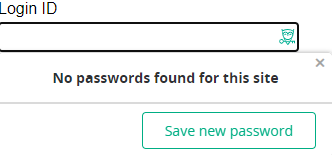
- Haga clic en Guardar nueva contraseña
- Se abrirá la ventana Guardar nueva contraseña .

- El nombre de dominio del sitio en el que se encuentra se colocará en el campo Nombre del elemento : puede cambiar este nombre por el que desee.
- Introduce el nombre de usuario o la dirección de correo electrónico de tu cuenta. Password Boss te mostrará las direcciones de correo electrónico guardadas para que elijas, o puedes escribir un nombre de usuario diferente.
- Puede elegir en qué carpeta colocar el elemento de la nueva contraseña o dejarla en blanco.
- Haga clic en el botón Crear contraseña para que Password Boss cree una contraseña segura de 24 caracteres.
- Cuando haya terminado, haga clic en Guardar y la nueva contraseña se agregará a su cuenta de Password Boss y accederá automáticamente a la página web.
Otras plataformas Password Boss
Otras versiones de Password Boss utilizan métodos diferentes, pero similares, para ayudarte a crear nuevas credenciales con una contraseña segura. Elige la plataforma para ver cómo:
PC y Mac
- En su navegador, vaya a la página web de creación de cuenta del sitio web para el cual desea guardar una contraseña.
- Haz clic en el búho en los campos de nombre de usuario/correo electrónico o contraseña. Esto inicia el proceso de creación de una nueva cuenta en Password Boss .
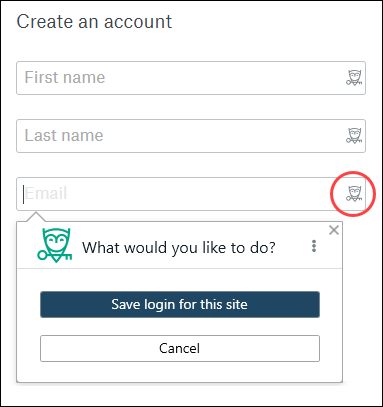
- Haga clic en Guardar inicio de sesión para este sitio
- Se abrirá la ventana Agregar nueva cuenta .
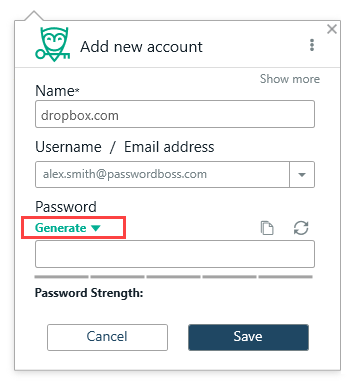
- El nombre de dominio del sitio en el que se encuentra se colocará en el campo Nombre : puede cambiar este nombre por cualquier otro que desee.
- Ingrese el nombre de usuario de la cuenta: Password Boss le mostrará todas las direcciones de correo electrónico guardadas para elegir, o puede escribir un nombre de usuario diferente.
- Haga clic en el botón "Generar" para que Password Boss cree una contraseña segura. Puede cambiar la longitud moviendo el control deslizante verde "Longitud". Puede marcar o desmarcar las casillas para incluir o excluir letras, números, mayúsculas o símbolos.
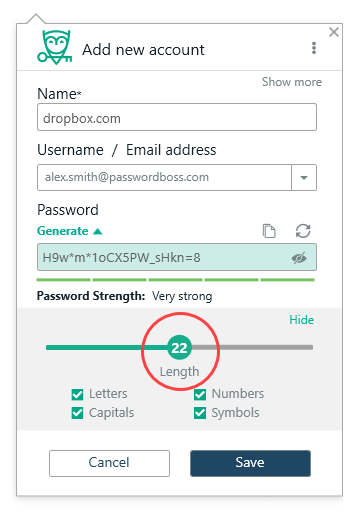
- Cuando haya terminado, haga clic en Guardar y la nueva contraseña se agregará a su cuenta de Password Boss y se ingresará automáticamente en la página web.
iOS
- Open Password Boss
- Desde el menú inferior, toque Más

- Vaya a la página web de creación de cuenta del sitio web del cual desea guardar una contraseña.
- Toque el campo de nombre de usuario/correo electrónico o el de contraseña. Esto inicia el proceso de creación de una nueva cuenta en Password Boss .
- En la pantalla Agregar a Password Boss toque Sí .
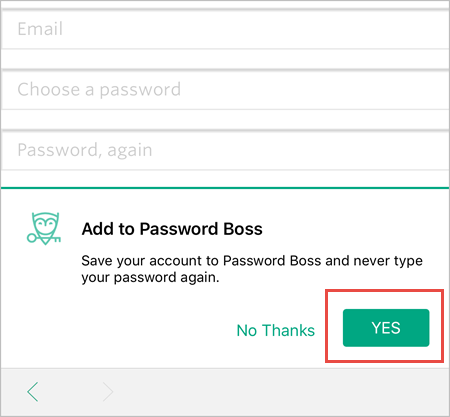
- Aparecerá la pantalla para agregar una nueva contraseña. Ingrese un nombre y un nombre de usuario.
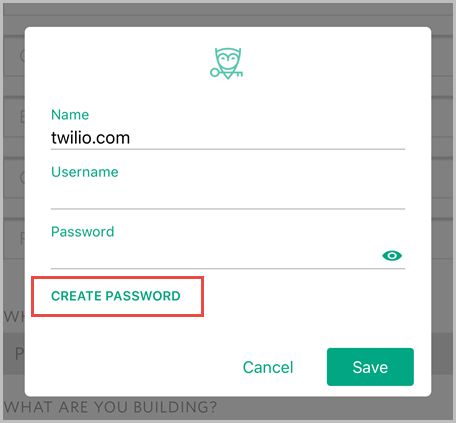
- Toque Crear contraseña.
- Utilice el control deslizante para cambiar la longitud de la contraseña si es necesario.
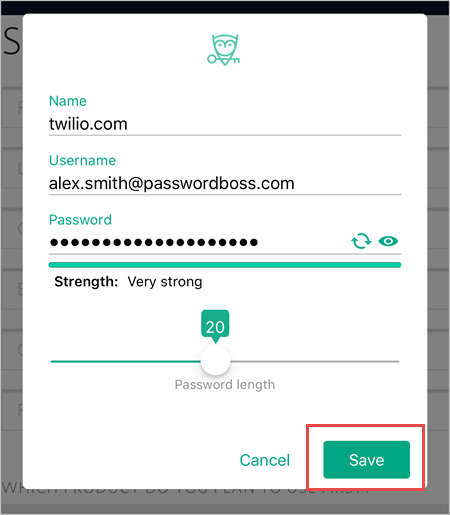
- Pulsa Guardar
- La nueva contraseña se guardará en Password Boss y se ingresará en la página web.
Androide
- Desde la parte superior izquierda, toca el ícono de menú

- Vaya a la página web de creación de cuenta del sitio web del cual desea guardar una contraseña.
- Toque el campo de nombre de usuario/correo electrónico o el de contraseña. Esto inicia el proceso de creación de una nueva cuenta en Password Boss .
- En la pantalla Agregar a Password Boss , toque Sí .
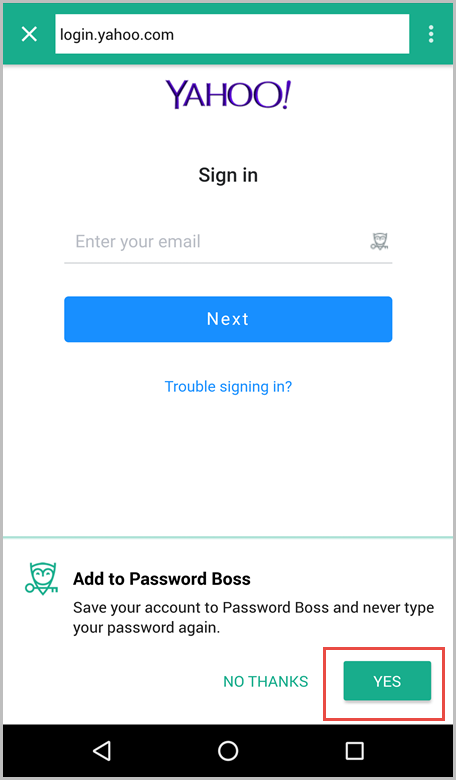
- Aparecerá la pantalla para agregar una nueva contraseña. Ingrese un nombre y un nombre de usuario.
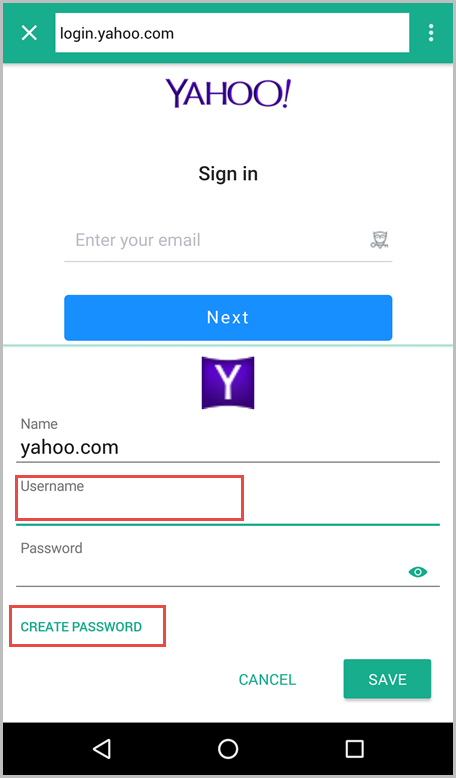
- Toque Crear contraseña.
- Utilice el control deslizante para cambiar la longitud de la contraseña si es necesario.
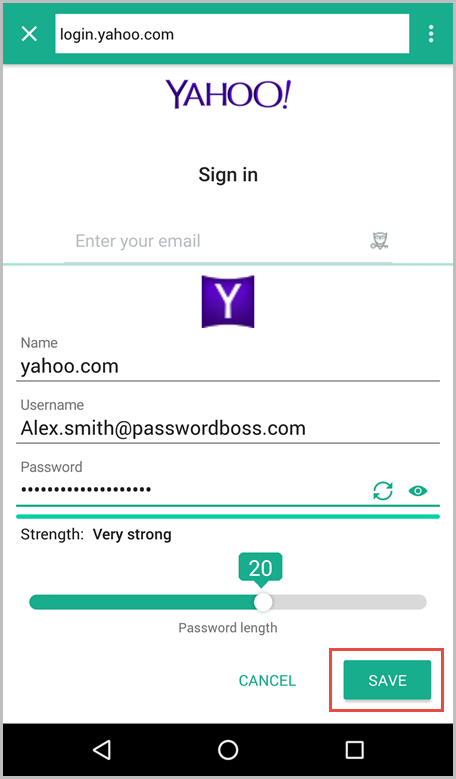
- Pulsa Guardar
- La nueva contraseña se guardará en Password Boss y se ingresará en la página web.
Crear una nueva contraseña para una cuenta que ya está en Password Boss
Aplicación web
- Vaya a la página de cambio de contraseña del sitio web donde desea actualizarla . Normalmente, deberá iniciar sesión en el sitio web para cambiar su contraseña.
- Muchos sitios web requieren que ingreses tu contraseña actual antes de cambiarla. Haz clic en el búho en el campo de contraseña actual y deja que Password Boss la complete por ti.
- Haz clic en el búho en el campo "Nueva contraseña". Esto inicia el proceso de creación de una nueva contraseña.
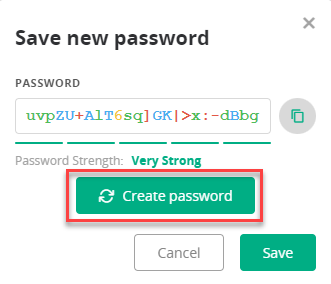
- Generalmente, solo necesita hacer clic en el botón "Crear contraseña" para crear una nueva contraseña de 24 caracteres. Puede escribir una nueva contraseña si no desea usar el generador de contraseñas. El indicador de seguridad de la contraseña le indicará la seguridad de su nueva contraseña.
- Si tiene varias cuentas guardadas para el mismo sitio, verá una opción para seleccionar en qué cuenta guardar la contraseña. Generalmente, esta opción ya está seleccionada en su cuenta, pero asegúrese de verificarla antes de guardar la nueva contraseña.
- Haz clic en Guardar cuando termines. La nueva contraseña se guardará en tu cuenta de Password Boss y se añadirá automáticamente a la página web.
PC y Mac
- Vaya a la página de cambio de contraseña del sitio web cuya contraseña desea actualizar . Normalmente, deberá iniciar sesión en el sitio web para cambiarla.
- Muchos sitios web requieren que ingreses tu contraseña actual antes de cambiarla. Haz clic en el búho en el campo de contraseña actual y deja que Password Boss la complete por ti.
- Haz clic en el búho en el campo "Nueva contraseña". Esto inicia el proceso de creación de una nueva contraseña.
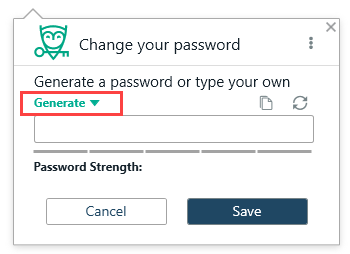
- Generalmente, solo necesita hacer clic en el botón "Generar" para crear una nueva contraseña. Ajuste las opciones de longitud y complejidad para crear una contraseña segura. Si no desea usar el generador de contraseñas, puede escribir una nueva. El indicador de seguridad de la contraseña le indicará la seguridad de su nueva contraseña.
- Si tiene varias cuentas guardadas para el mismo sitio, verá una opción para seleccionar en qué cuenta guardar la contraseña. Generalmente, esta opción ya está seleccionada para la cuenta que usa, pero asegúrese de verificarla antes de guardar la nueva contraseña.
- Haga clic en Guardar cuando haya terminado y la nueva contraseña se guardará en su cuenta de Password Boss y se ingresará automáticamente en la página web.
- Tu contraseña anterior también se guarda en Password Boss . Puedes verla en el menú Herramientas y seleccionar Historial de contraseñas . También puedes acceder a ella desde la pantalla de edición. Haz clic en el icono del historial .
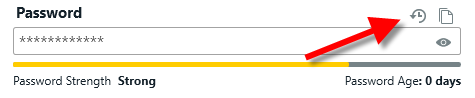
iOS
- Desde el menú inferior, toque Más

- Toque Configuración .
- Toque Seguridad.
- Generador de contraseñas de Tap.
- Establezca las opciones para la nueva contraseña y toque Copiar cuando haya terminado .
- Ahora puedes pegar la nueva contraseña en un elemento guardado en Password Boss o en una aplicación o sitio web.
Androide
- Desde la parte superior izquierda, toque el ícono del menú

- Toque Configuración .
- Toque Seguridad.
- Generador de contraseñas de Tap.
- Establezca las opciones para la nueva contraseña y toque Copiar cuando haya terminado .
- Ahora puedes pegar la nueva contraseña en un elemento guardado en Password Boss o en una aplicación o sitio web.