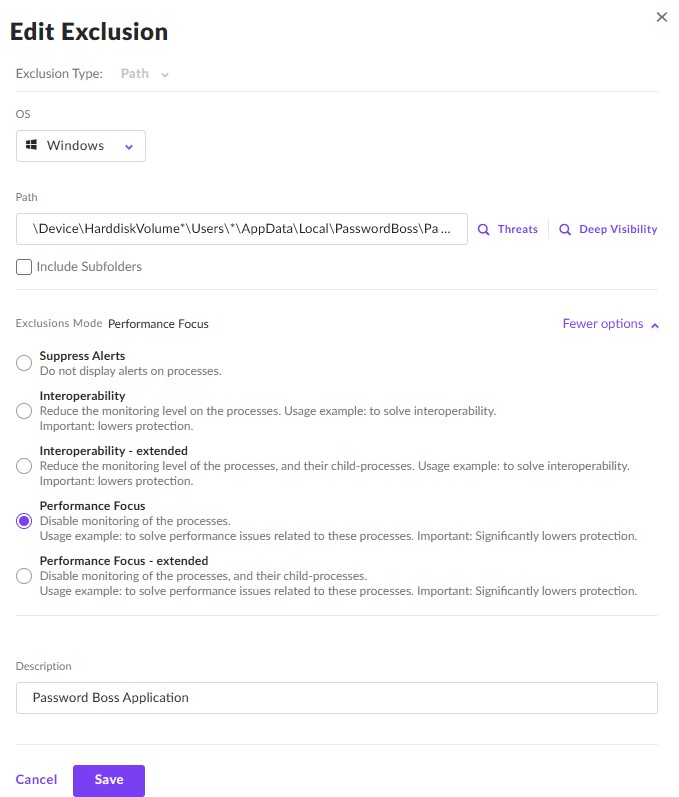Sentinel One Exclusions for Password Boss
Learn how to configure Sentinel One antivirus so that it does not interfere with Password Boss.
Table of Contents
Application Exclusions with Sentinel One
Path Exclusion is a feature in SentinelOne that allows an administrator to suppress false-positive events originating from specific files and processes. It also enables an administrator to exclude a path or file from monitoring where there are any interoperability issues. The exclusion also applies to processes whose route process is in the excluded path or file, meaning that if a process creates other child processes, the exclusion will apply to them, too. This benefits Password Boss users by preventing them from monitoring the application and its processes, ensuring its normal functioning.
Here are the steps to add a Path exclusion for Password Boss
- From the suppressions menu, click New Exclusion
- Select Path as the exclusion type
- Select Windows as the OS
- In the path line, enter: \Device\HarddiskVolume*\Users*\AppData\Local\PasswordBoss\PasswordBoss.exe
- In the Exclusions Mode section, select Performance Focus
- Give it a description such as Password Boss Application
- Click Save