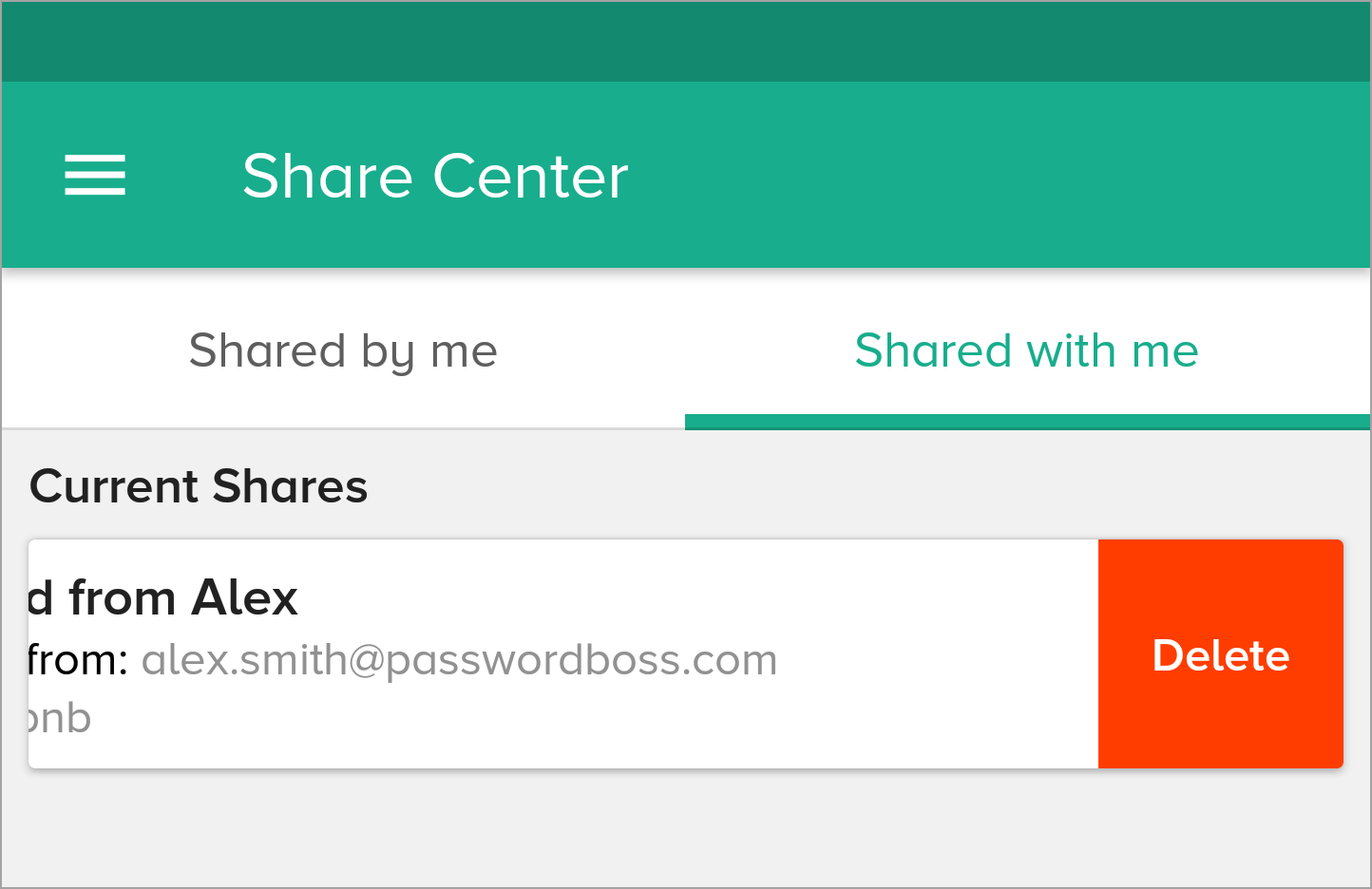Deleting shared items
Learn how to delete shared items from a share.
Table of Contents
Canceling or revoking a shared item will delete the shared item from the recipients you shared the item with.
Note: When you delete or revoke a shared item, the item is not deleted from your account. The item is only removed from the recipient's account.
How to delete shares
WebApp
- Open Password Boss.
- From the left menu, choose Share Center
- On the Share you want to delete, click the 3 dots and select Delete
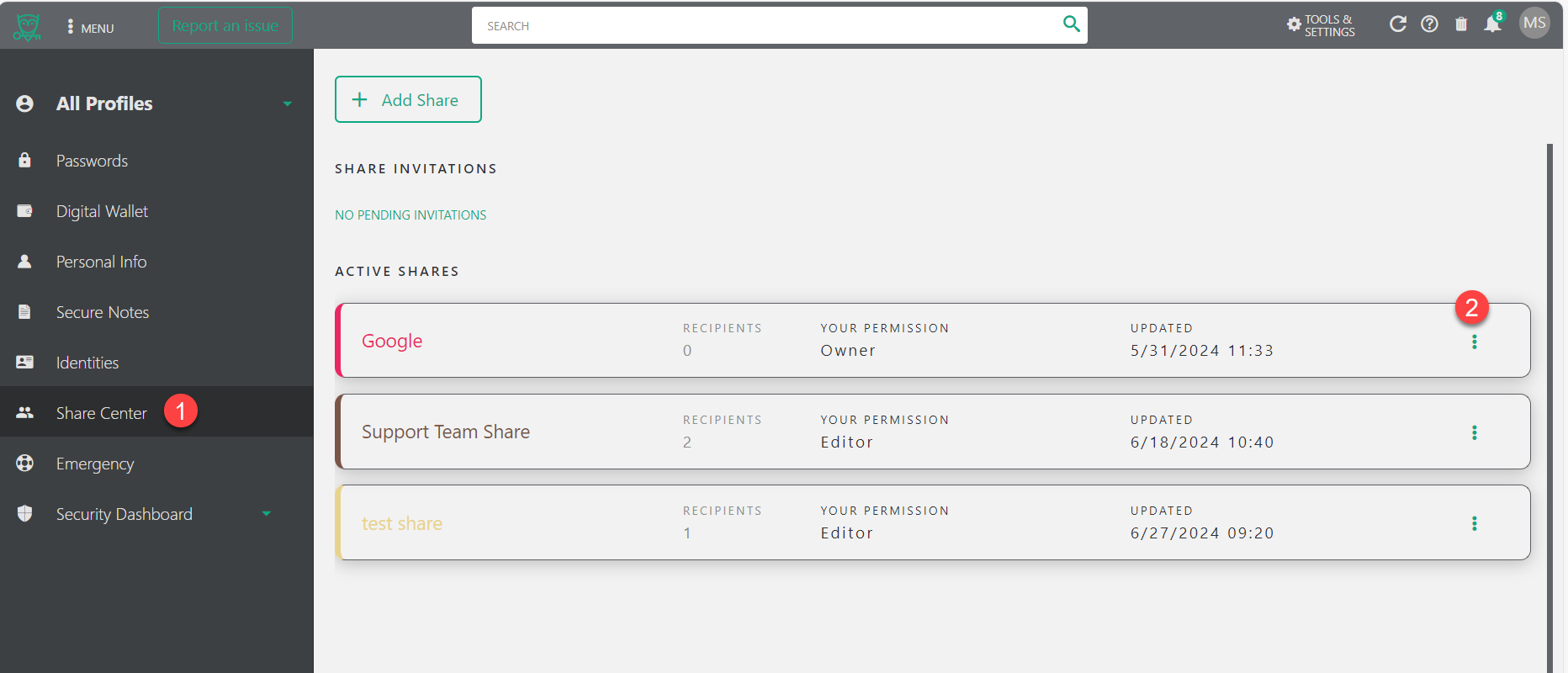
Desktop App
- Open Password Boss
- Click on the Share Center tab on the left.
- Click on the 3-dots next to the Share you want to delete.
- Click Delete.
iOS
-
Open Password Boss.
- From the bottom menu, tap More
 .
.
- Tap Share Center.
- Tap either the Shared by Me or Shared with Me tab.
-
Swipe left on the share you want to delete and tap Delete.
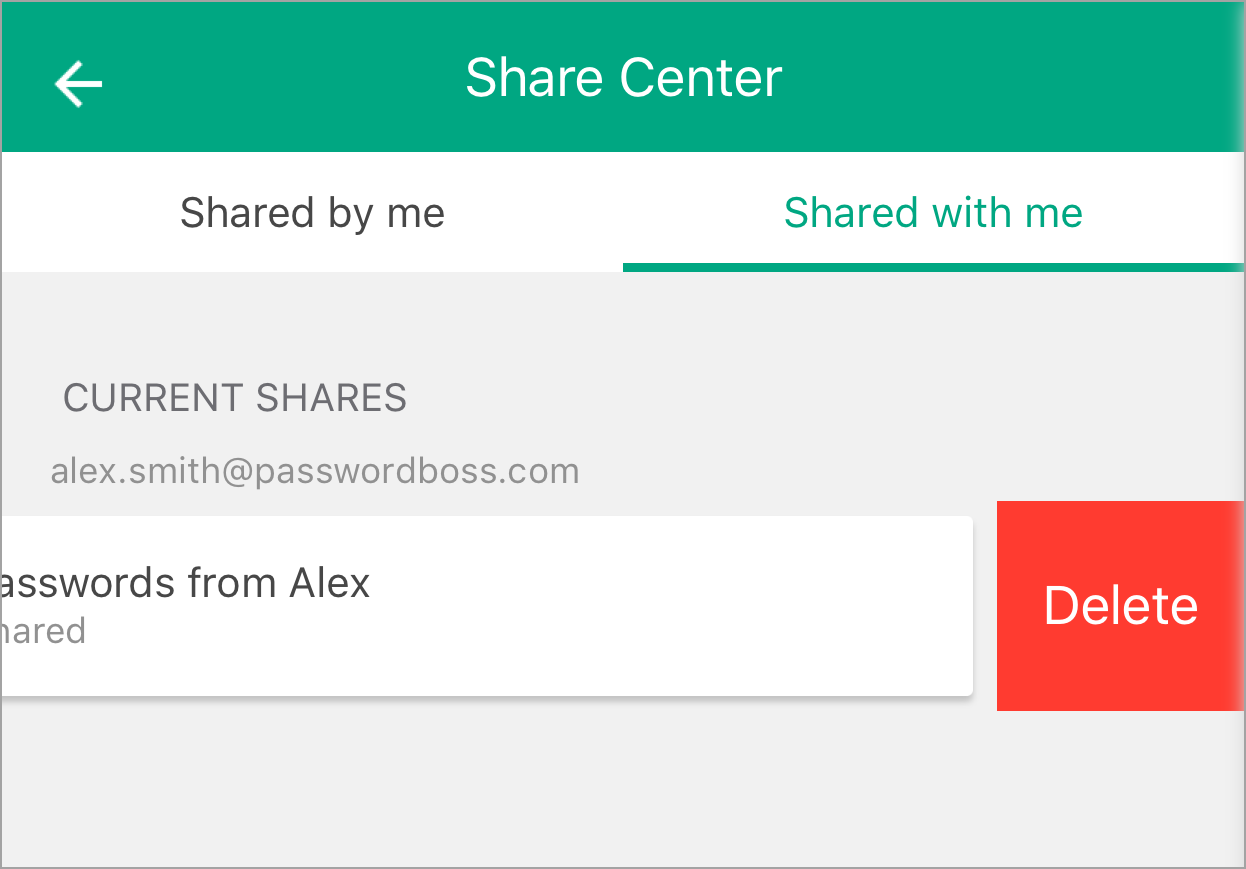
Android
-
Open Password Boss.
- From the top left, tap the menu icon
 .
.
- Tap Share Center.
- Tap either the Shared by Me or Shared with Me tab.
-
Swipe left on the share you want to delete, and tap Delete.