Working With the Partner Portal
Discover how to effectively utilize the Partner Portal to enhance collaboration and streamline communication with your business partners.
Table of Contents
Accessing the Partner Portal
Visit https://partner.passwordboss.com to access the Partner Portal, where you will manage all of your users & clients.
Learn how to add your team members to the partner portal: Adding your team to Password Boss.
Learn how to manage who has access to the Partner Portal: Manage Partner Portal access.
The Password Boss partner portal is where you create client companies, users, groups, administer shares, and manage your account and your client's accounts.
- Saved passwords are not accessible via the portal. Passwords are only accessible from the client app.
- Only Admin users on your account have access to the partner portal.
Tips to navigate around the Partner Portal
- The blue + button is the action button for adding items to the tab you are currently on.

- The Add Filter button allows you to create custom filters to view the data.
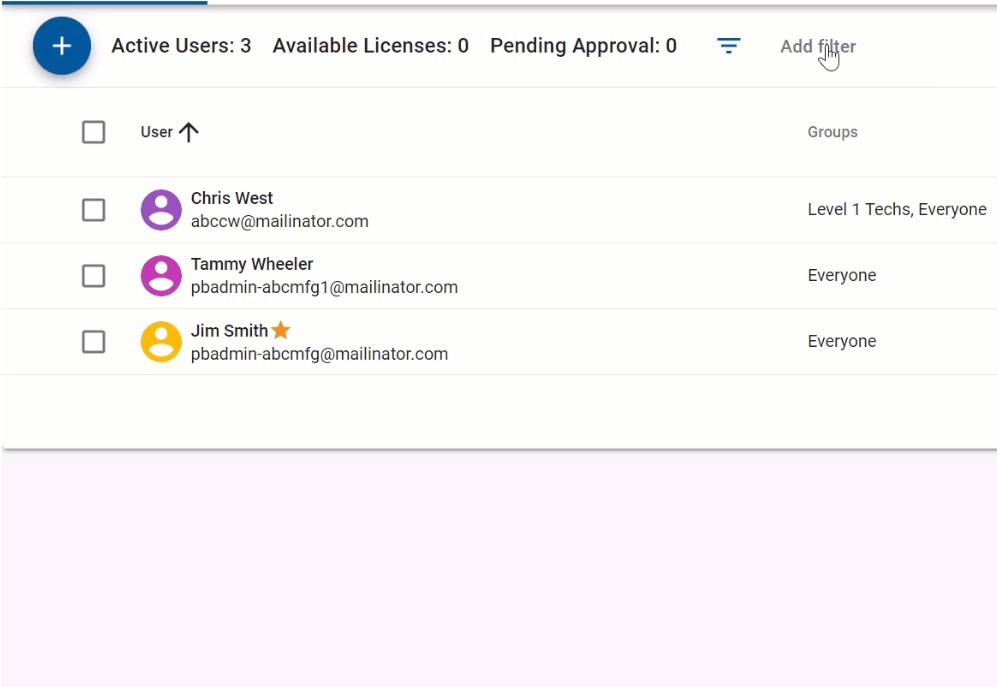 Tip - Click the images to make them larger
Tip - Click the images to make them larger
- The Search box allows you to find items quickly.

- When the checkbox next to an item, or group of items is clicked, the Actions menu will show you the available actions for the selected items. The list of available actions is filtered to only display the actions that can be applied to the list of items you have selected.
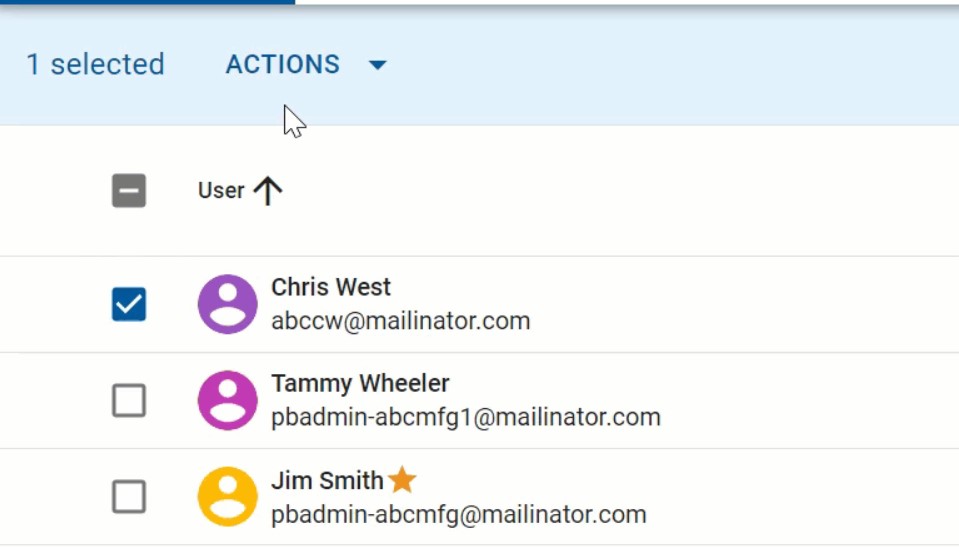
Click the images to make them larger for easier viewing.
-
The left navigation can be minimized by clicking on the menu icon.
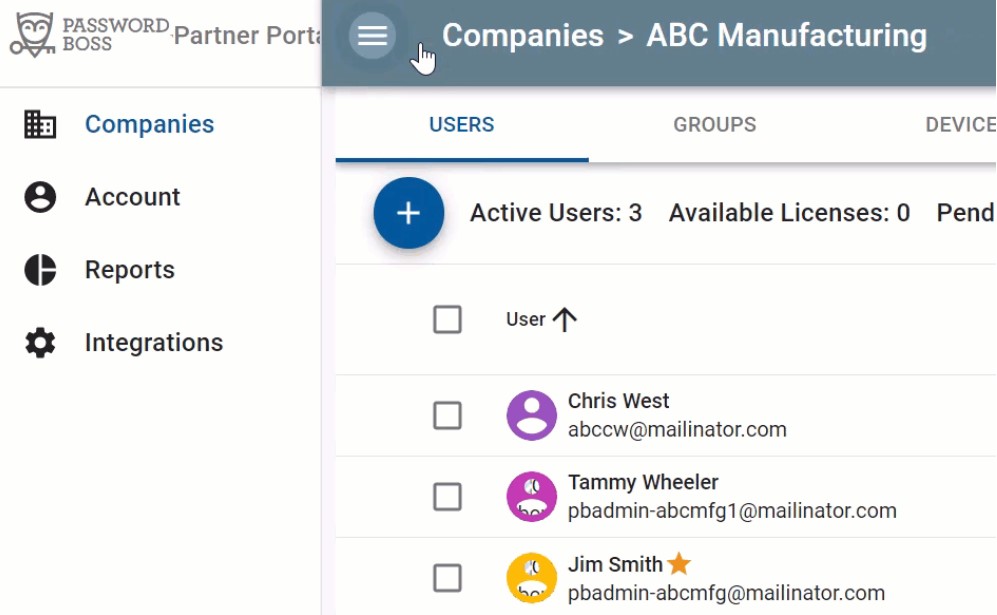
Click the images to make them larger
- Your administrator can configure which sections of the Partner Portal you can access. Not all tabs are visible to all users.