ConnectWise Manage login with Password Boss
Table of Contents
Logging in to ConnectWise Manage with Password Boss
Password Boss can be used to log in to the native, thick client, for ConnectWise Manage. All that is needed is that you:
- Enable the Windows App Login feature
- Create custom fields on your saved ConnectWise Manage password.
You can read more about the custom fields feature that helps you save auto-fill information on unique websites that require more than just a username and password. Check out Using Custom Fields.
Enabling Windows App Login
- Go to Settings->Advanced and enable Login to Windows Apps.
- Click the Select apps link and choose ConnectWise Manage.

Tip - click the images to make them larger
Adding Custom Fields for ConnectWise Manage
- Open your saved password for ConnectWise Manage.
- Scroll down to the Custom fields button and add a custom field.
- The name of the field MUST be company.
- In the Value field, enter your ConnectWise Company Name
- Add a second Custom Field
- The Name field must be site.
- For the value, enter the login URL for your ConnectWise instance.
- Save your changes
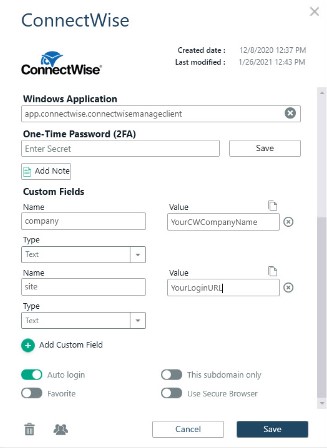
Tip - click the images to make them larger
Logging Into ConnectWise Manage
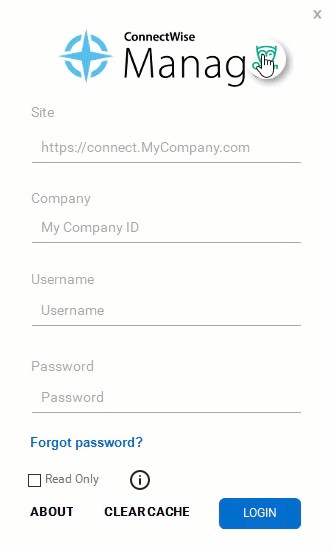
Tip - click the images to make them larger