Moving Elevation or Blocking Rules
Learn how to move elevation or blocker rules within the Admin Portal.
Moving Elevation Rules
To move Elevation or Blocking rules from one Computer/Location/Company/Globally to another, please do the following:
-
Log in to the Web Admin Portal at https://msp.autoelevate.com using your email address and AutoElevate password.
-
In the left-hand column, click the Rules (Elevation or Blocking) you wish to manage.
-
On the rules grid, click the arrow next to the Company/Location/Computer and then select the rule by clicking the square next to the listed rule you want to move.
- Click on the Actions menu at the top of the screen and then Move under the Rule Management section.

5. A Dialog box will ask you to choose the level to which you want to move the rule. (All Companies, Whole Company, Whole Location, or Computer).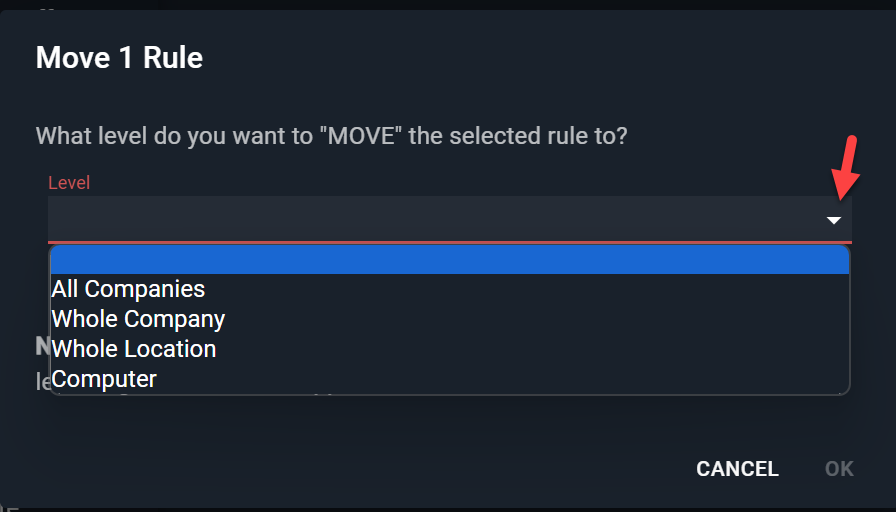
6. Once the Level has been selected, another dropdown menu will appear where you can select the specific location by choosing from the drop-down menu or typing in the space to search.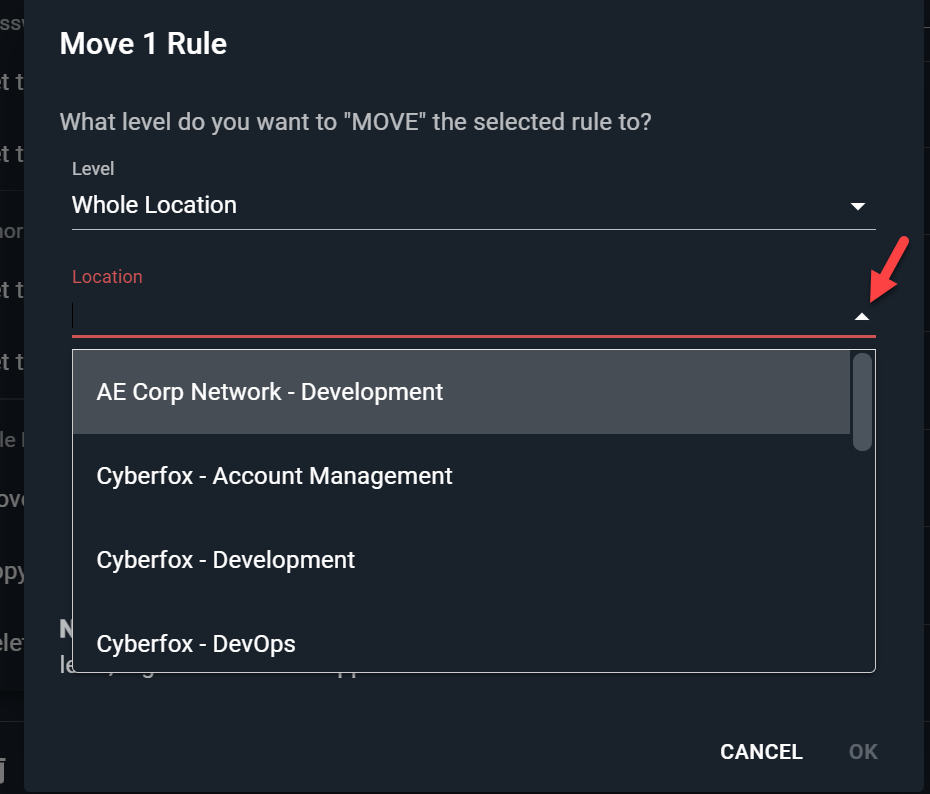
7. Click OK to accept changes once the specific location (or Company, Computer, etc.) is selected.