Manage Partner Portal access
Each member of your team who needs access to the partner portal will need a partner portal user account created.
Table of Contents
How to manage who has access
To manage partner portal access:
- Open the Partner Portal
-
Click your company from the Company list
- Click the Partner Portal tab
- You will see three new tabs for Portal Access, Roles and Company Groups
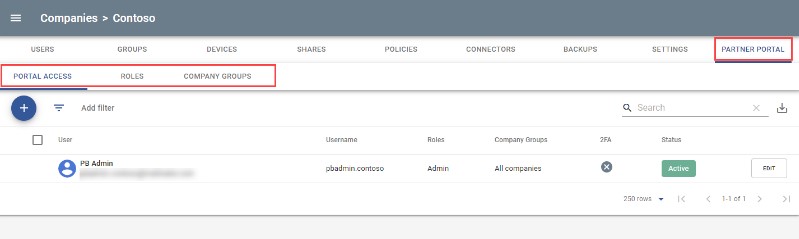
Tip - click the images to make them larger
Creating partner portal accounts
Any existing user on your account can be granted partner portal access, where you create client companies, users, groups, administer shares, and manage your account and your clients' accounts.
Password Boss account and Partner Portal use different accounts & passwords
The password used to access the Partner Portal is different from the password used to access the client application. For the user who created the first account for the business they are set as the same password, but they are actually separate passwords – changing one does not change the other. This is done to ensure that nobody at Password Boss has any access to your saved data.
-
Click the blue + and select Add user
-
Choose an existing user and create a partner portal username for the user. Spaces and @ are not allowed in usernames. Usernames need to be unique. We recommend standardizing on something like name.companyname for all of your users.
- Add the user to a role and click Next
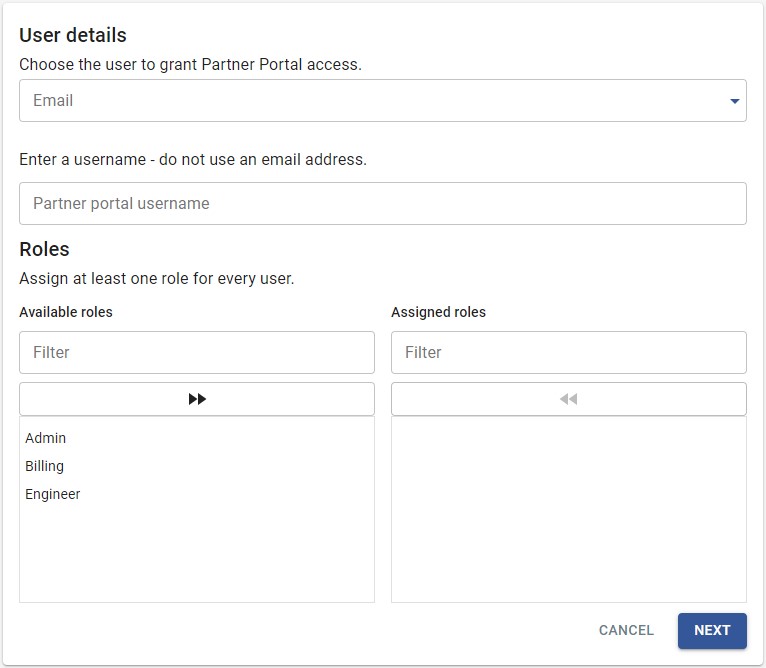
Tip - click the images to make them larger
- Add the user to the correct company group(s) and click Save
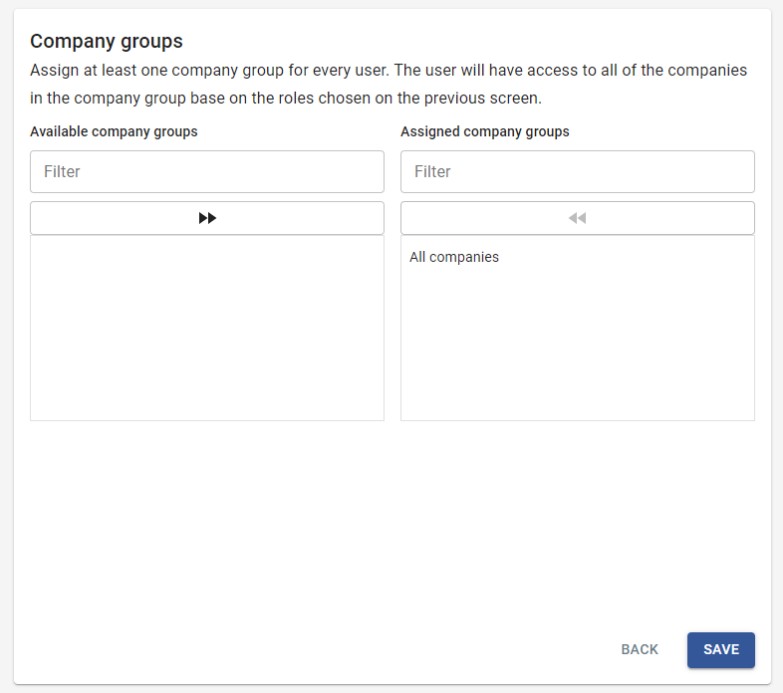
Tip - click the images to make them larger
Partner Portal roles
Details coming soon
Company groups
Details coming soon
Trusted devices & browsers
When you access the Partner Portal each browser that you access the portal from is registered as a trusted device to confirm your identity. This is done via a verification code that is sent to your registered email address.
If you need to remove a registered browser from your account, the browser can be removed just like any other device registered to your Password Boss app account:
- From the Partner Portal on the Devices tab of your user account
- From the Password Boss app, from the Devices tab in Settings
Resetting your Partner Portal password
- Go to the Partner Portal login screen.
- Click Forgot your password?
- Enter your email address and click Send reset link.
- Follow the instructions in the email to reset your password.