Create an API Account in ConnectWise
This document will provide detailed instructions for creating your Password Boss API user account within ConnectWise Manage.
Table of Contents
Step 1: Create a new Security Role for the Password Boss API user
Navigate to System > Security Roles and click the "+" sign to add a new role.

In the Role ID field type Password Boss and then click Save.

You will be redirected to the Security Modules Page.
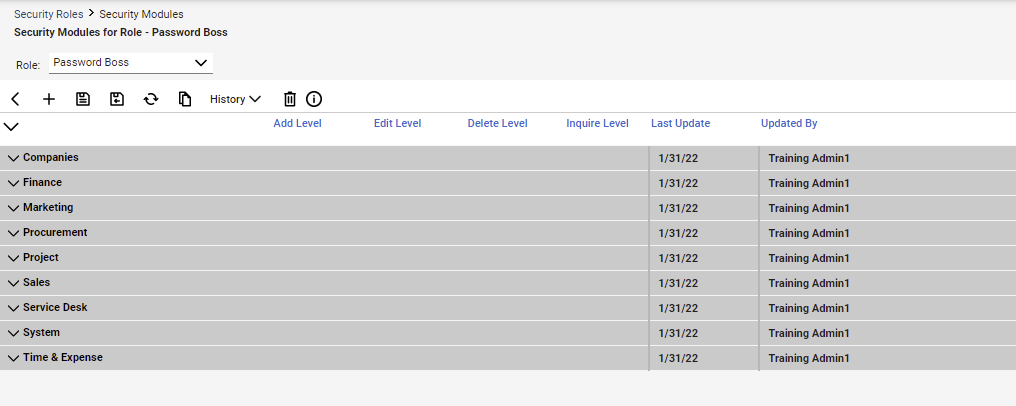
Configure Permissions:
Companies -> Company Maintenance
** Inquire Level - All
Finance -> Agreements
- Add Level - All
- Edit Level - All
- Inquire Level - All
Procurement -> Product Catalog
- Inquire Level - All
Be sure to click Save to save your changes.
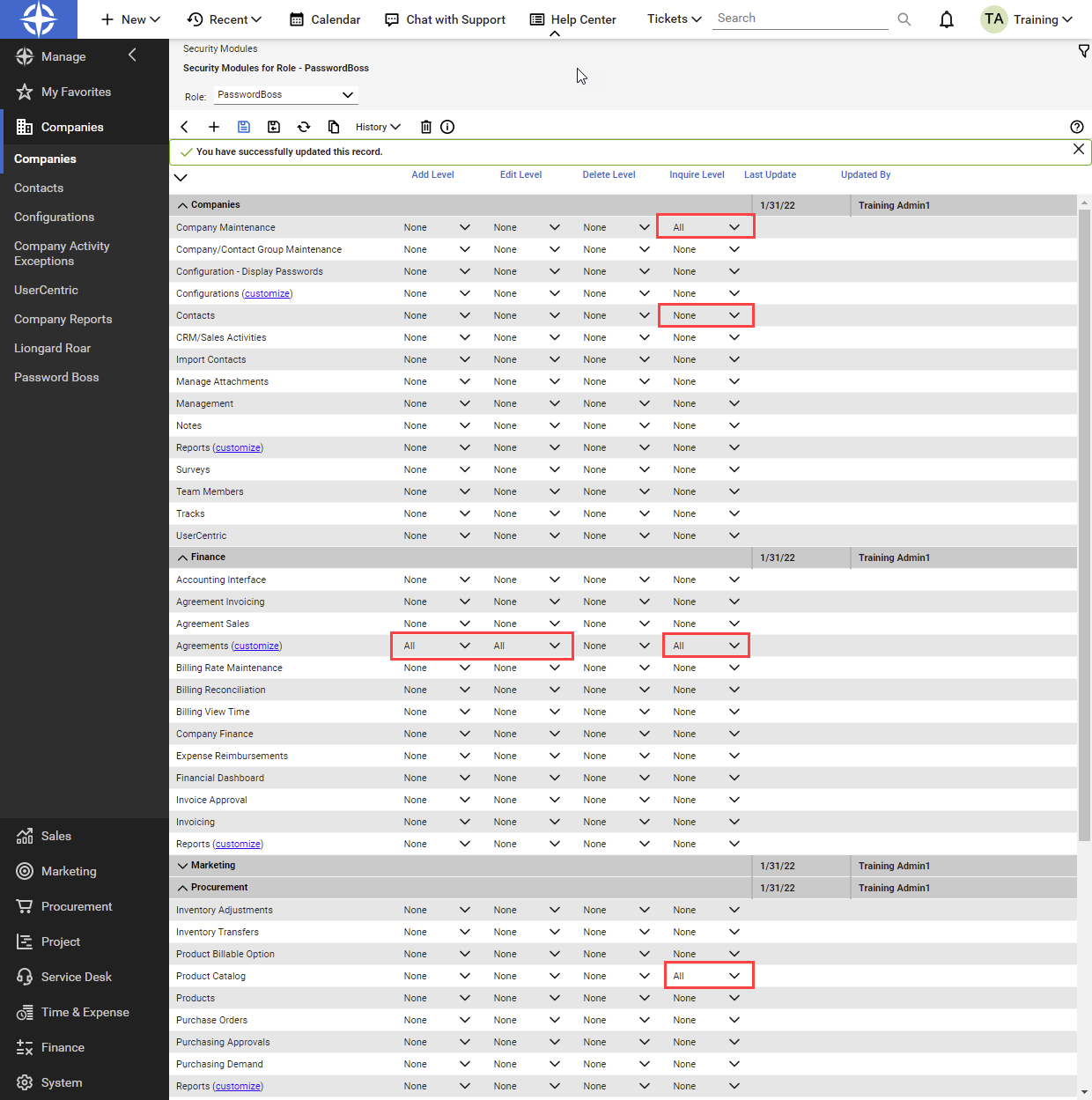
Step 2: Create a new API Member account
Within ConnectWise, navigate to System > Members > API Members
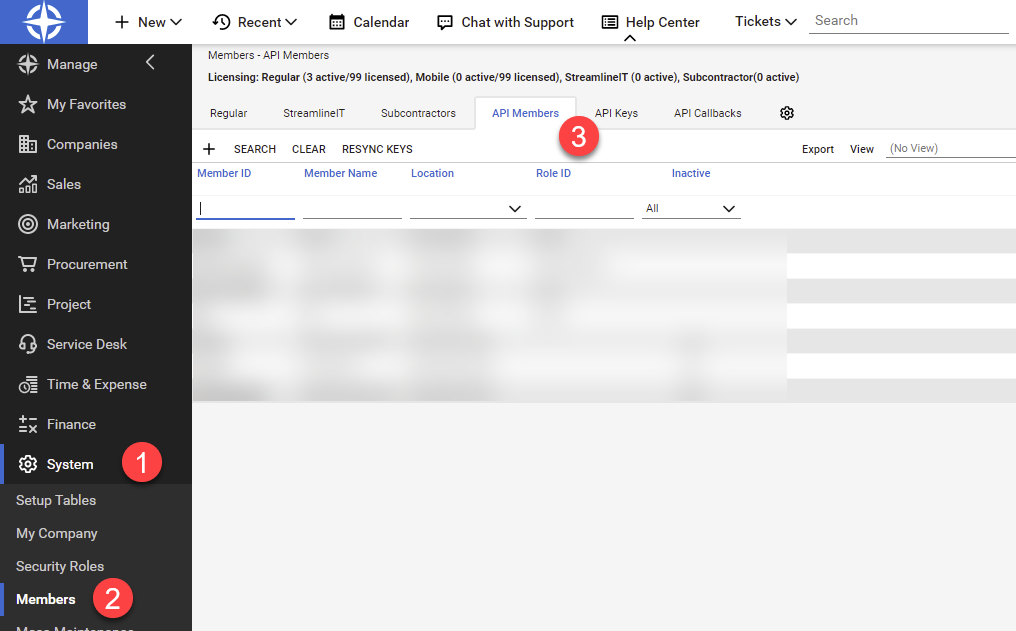
Click the + to create a new API Member
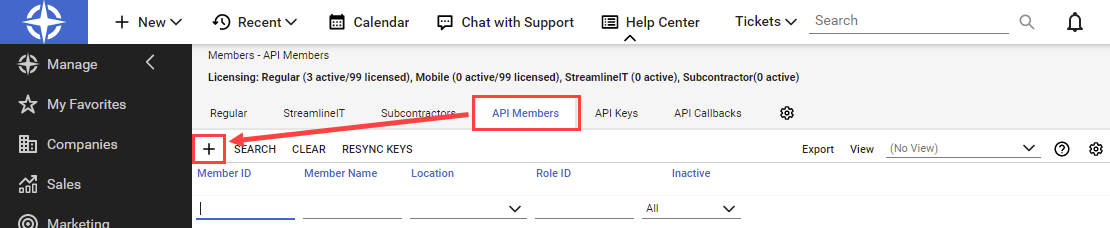
Fill in all required information and select the Password Boss role. Click the Save icon to create the new API Member.
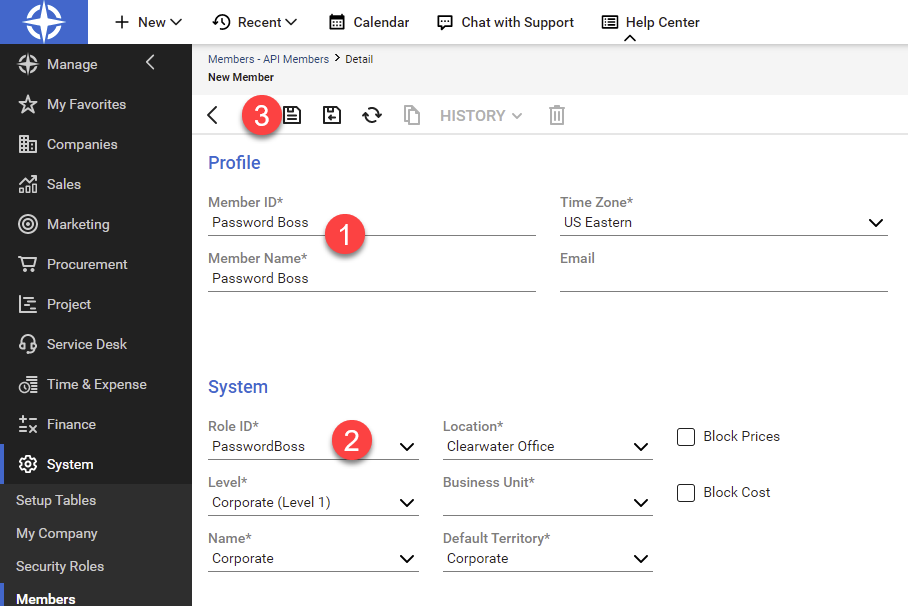
Navigate to the API Keys tab for the new API Member and click the + to create a new set of API keys.

Enter a description for the new keys and click the Save icon.
Copy the public and private keys now. The private key will not be shown again.
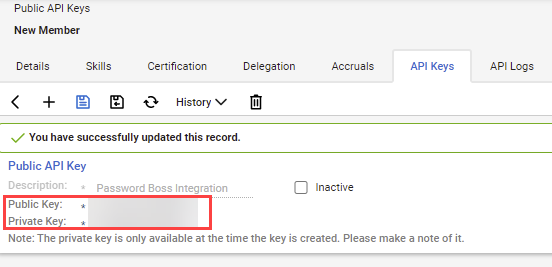
You can now finish the setup in the Partner Portal by following these steps.