Adding users to Password Boss
Adding users to Password Boss
Table of Contents
Creating New User Accounts
Make sure users have valid email addresses first
Before adding users to Password Boss, users need a valid email address to receive their temporary password. If a user is set up in Password Boss without a valid email address, our mail system will block any future email to the recipient until their email address is manually removed from the blacklist.
- Login to the Partner Portal
- From the Companies tab, click the company for which you are creating users. This will take you to the company's Users tab.
- Click the blue circle with the “ + ”

- Choose single or multiple users.
- For single users:
- Enter the user's first name, last name, and email address.
- Click the Groups tab to add the new user to groups if needed.
- Click the Add User button.
- The user account will be created, and the user will receive an email with a temporary password to log into the Password Boss App.
- Enter the user's first name, last name, and email address.
- For multiple users
- Enter or paste in a comma-separated list of email addresses and click Next.
- Enter the first name and last name of each user.
- Click OK to create the user accounts.
- Each user will receive an email with a temporary password to login to the Password Boss app.
- Enter or paste in a comma-separated list of email addresses and click Next.
New users who lost their temporary password (desktop version)
For users who lose their temporary password before they log in to their Password Boss account, you will need to reset their master password from the Partner Portal to generate a new temporary master password. Since we do not store the temporary passwords, it is impossible to resend the original temporary password email.
- Log in to the Partner Portal.
- Locate the user account.
- Click the checkbox next to the user name.
- From the blue Actions menu, choose Reset master password.
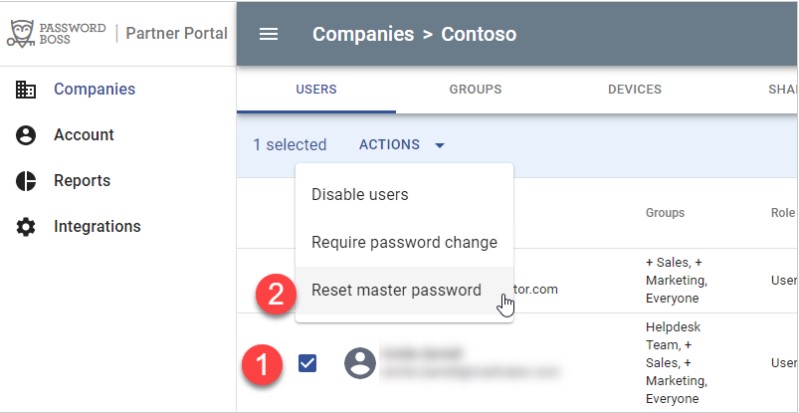
- Type Yes in the confirmation dialogue, indicating you understand that all data for this user account will be deleted.
- A new temporary password will be emailed to the user.