How to use Autofill in Android
Learn how to quickly fill out forms by using Autofill in your Android device.
Table of Contents
Password Boss can log you into Android apps and websites in Chrome using the Autofill function if your device is using Android 8 (Oreo) and later. If your device is not on an Android 8 or greater, you can still use the Accessibility option to log in to apps and websites.
Autofill is the newest option from Google for logging into apps and sites, and will generally provide the best functionality compared to the accessibility service option. Most Android apps will likely begin adding the Autofill functionality to let users log in to apps with their password manager.
Autofill was first released in Android 8 and continues to improve with each release. If you see any issues with Autofill, update your device to the latest version of Android to see if this resolves your issues.
Identifying Autofill and accessibility
Autofill
Autofill-enabled apps will show you your saved logins next to the username and password fields, similar to this:
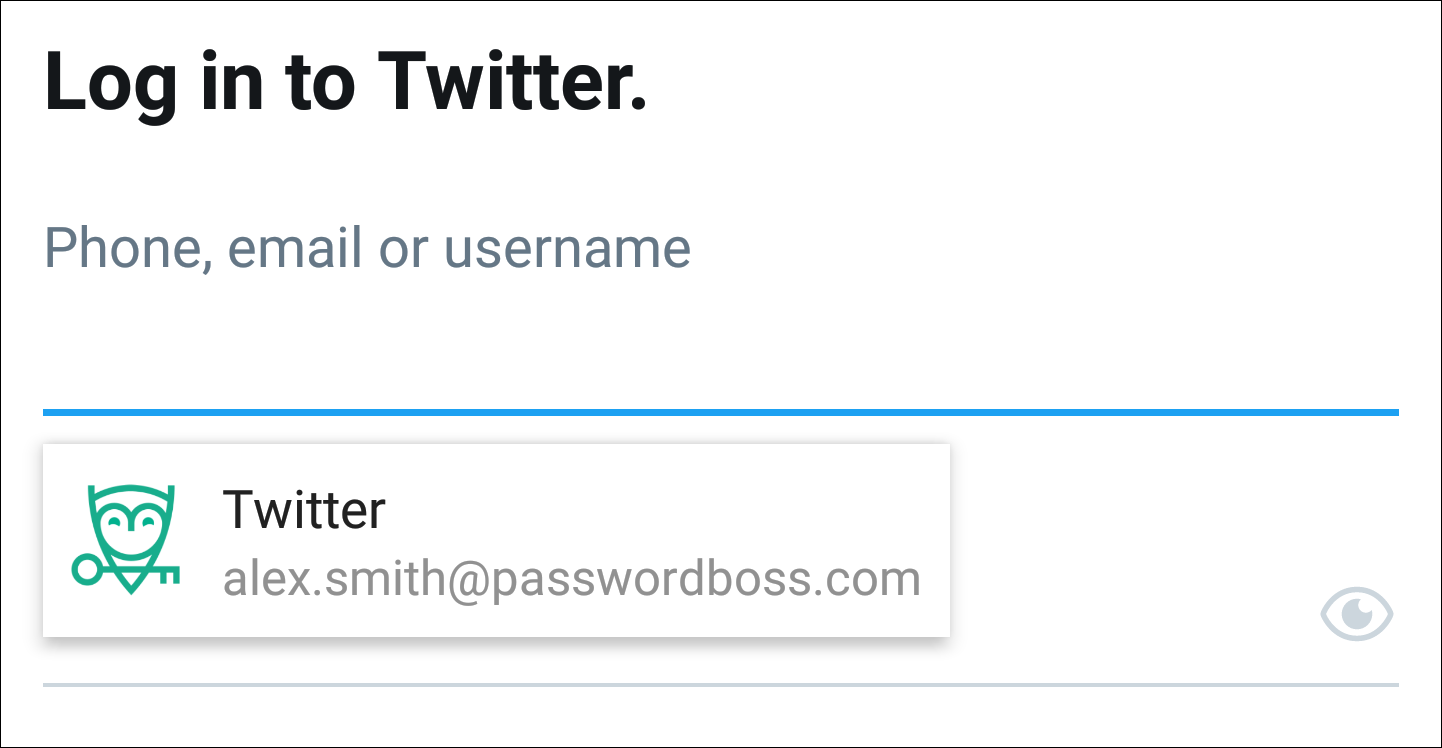
Accessibility
The accessibility service will show you the Password Boss Login Helper ![]() when an app or website site opens, when you tap the owl, you will see your saved passwords or a prompt to save a new password.
when an app or website site opens, when you tap the owl, you will see your saved passwords or a prompt to save a new password.
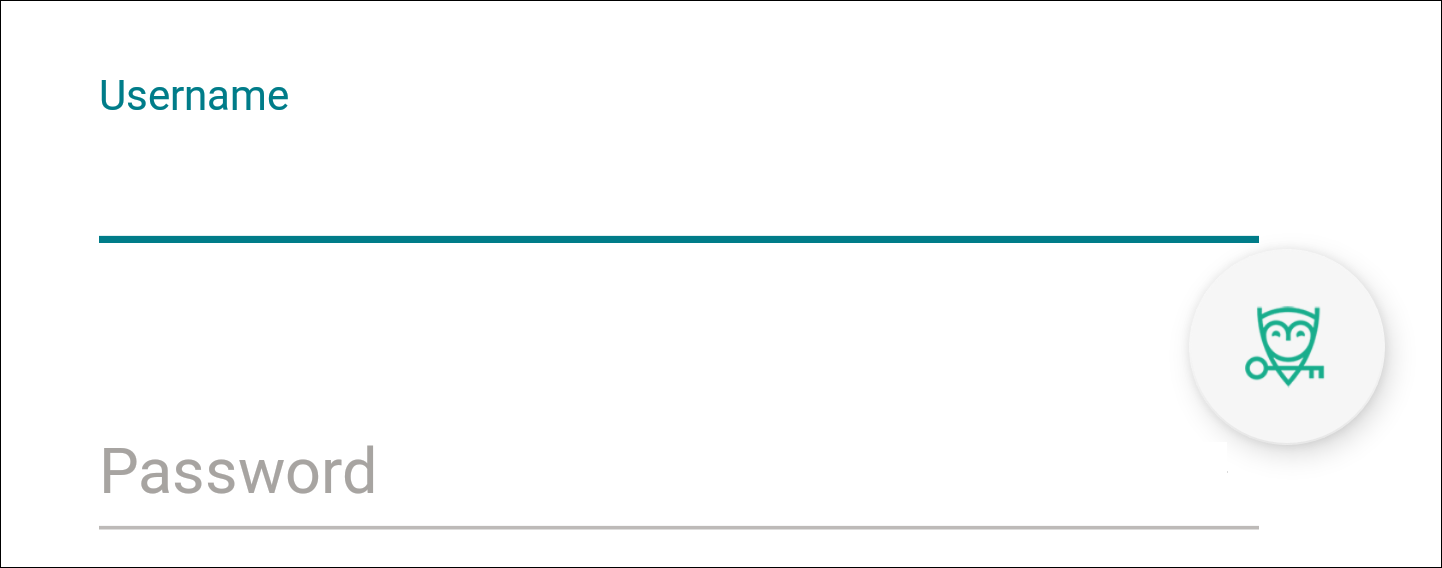
Autofill vs Accessibility vs the Password Boss Browser - what are the differences
Autofill
Requires application developers to make changes to their apps to support Autofill, which means even if your device is on Android 8+, and you have enabled Autofill in Password Boss, not all apps can be filled in with Autofill.
When logging into apps, you will see any saved passwords for the app you are opening. If you have not saved any passwords in Password Boss for the app you are logging in to, you will be prompted to save the password in Password Boss after you manually log in to the app.
Password Boss verifies to confirm if your saved password is valid for any app you log in to with a saved password. If the application developer has followed all of the implementation guidelines from Google for implementing Autofill in their app, Password Boss will be able to verify that your saved password matches the app you are logging in to. If Password Boss cannot confirm the identity of the application you are trying to log in to, you will see an "Unverified app" notice when you log in to the app. Password Boss will still log you into the app, but it is up to you to confirm you are using the correct app.
With Autofill, you can:
- Login to Autofill-enabled apps with a saved password
- Login to Autofill apps and save a new password into Password Boss while logging in.
Accessibility
It does not require application developers to make any changes. Accessibility will work on every app.
The accessibility service option is generally a workaround for earlier versions of Android that did not support password manager integration. This option works well, but it does increase power usage and can cause your battery to drain faster.
With the accessibility service, you can:
- Login to apps with a saved login.
- Login to apps and save a new password in Password Boss while logging in.
- Login to a website with a saved password.
- Login to a website and save a new password while logging in.
Password Boss Browser
The browser built into Password Boss provides more functionality than either the Autofill or accessibility options when you are logging into websites. The Password Boss browser is not involved when you log in to apps.
There is nothing to enable with the Password Boss browser. All options work immediately with no setup.
With the Password Boss browser, you can:
- Login to apps with a saved login.
- Login to apps and save a new password in Password Boss while logging in.
- Login to a website with a saved password.
- Login to a website and save a new password while logging in.
- Use Identities in Password Boss to fill in forms on websites like online checkout forms.
- Fill in credit card info on checkout pages.
- Change passwords on websites and automatically save the new password into Password Boss.
Should you use Autofill or Accessibility?
Generally, if your device is on Android 8+ we recommend using both Autofill and the accessibility service to log in to most apps and websites.
If your device is not on Android 8+, you must use the accessibility service.
How to enable Autofill
- Open Password Boss, and from the top left, tap the menu icon

- Tap Settings from the left menu.
- In the Login for Android Apps section tap Use autofill with Password Boss top login to apps. (Oreo+).
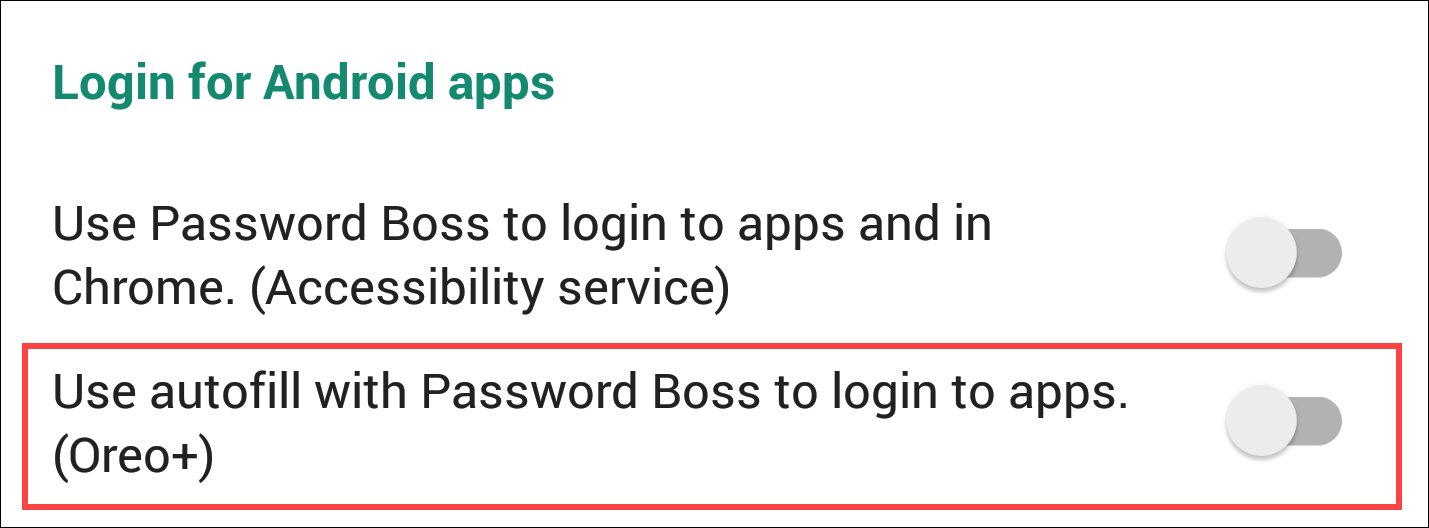
-
In the Autofill service screen tap the circle to enable Password Boss.
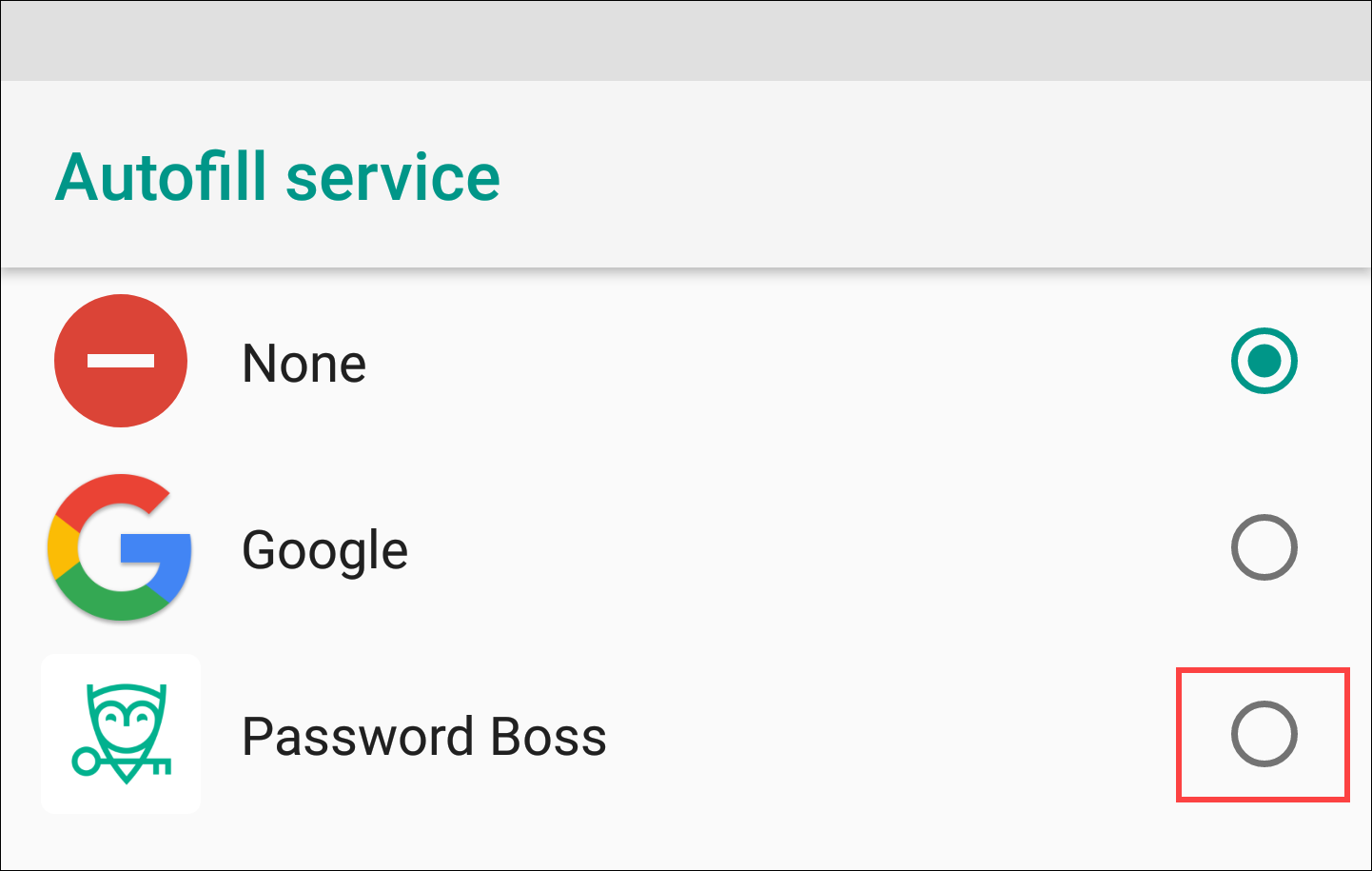
- Tap OK to trust the Password Boss app.
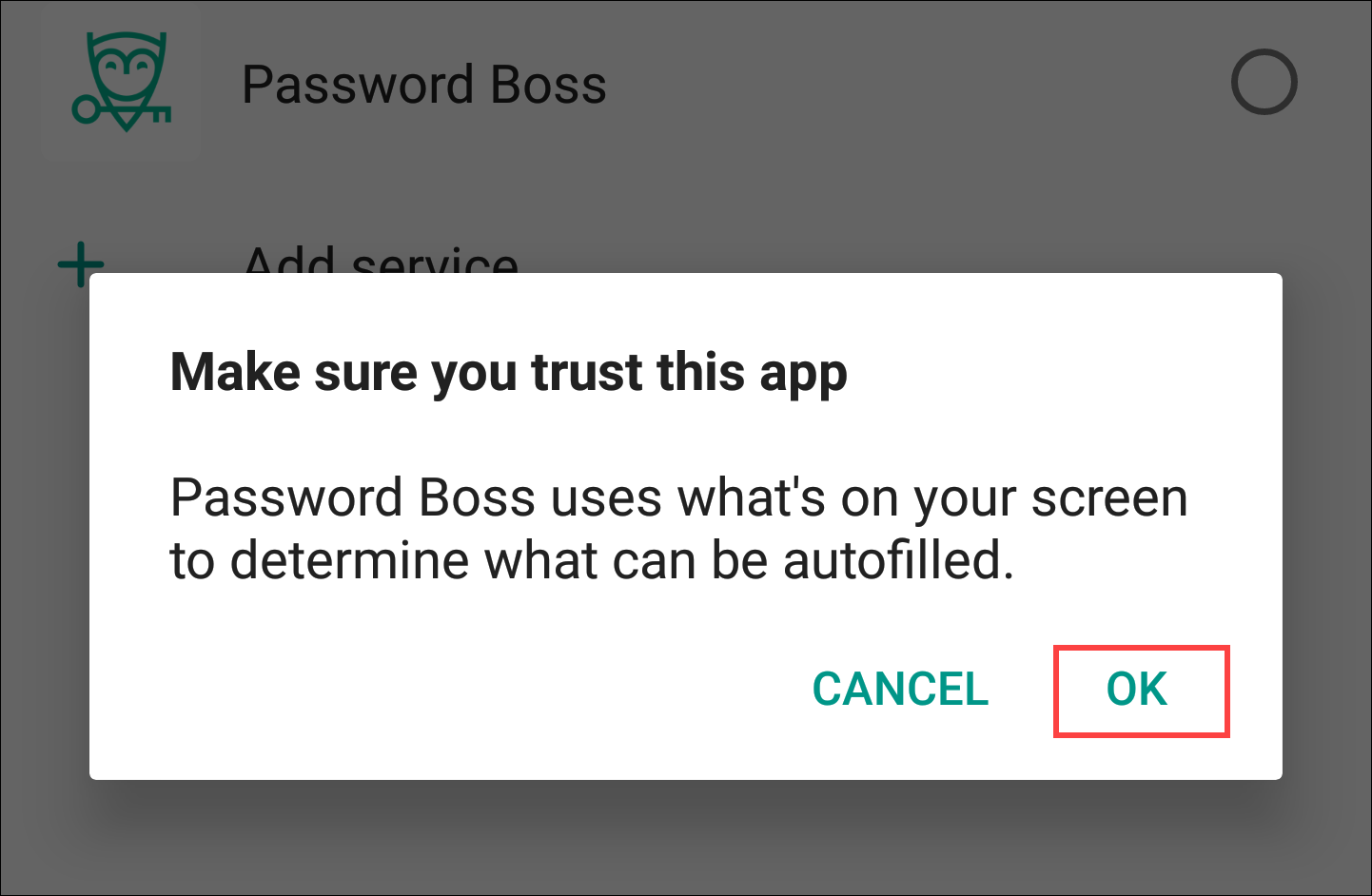
-
Autofill is now enabled.
How to enable accessibility
- Open Password Boss, and from the top left, tap the menu icon

- Tap Settings from the left menu.
- In the Login for Android Apps section tap Use Password Boss to login to apps and in Chrome.
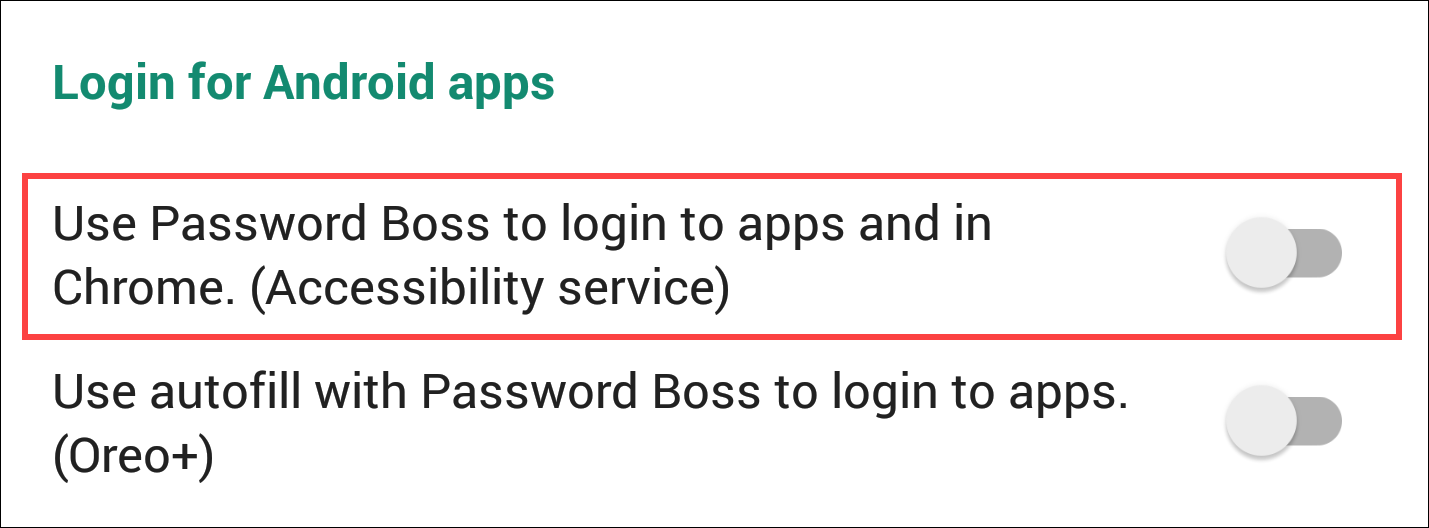
- Tap Next, then Tap Go to Settings
- Tap Password Boss, then Tap the slider to enable Password Boss
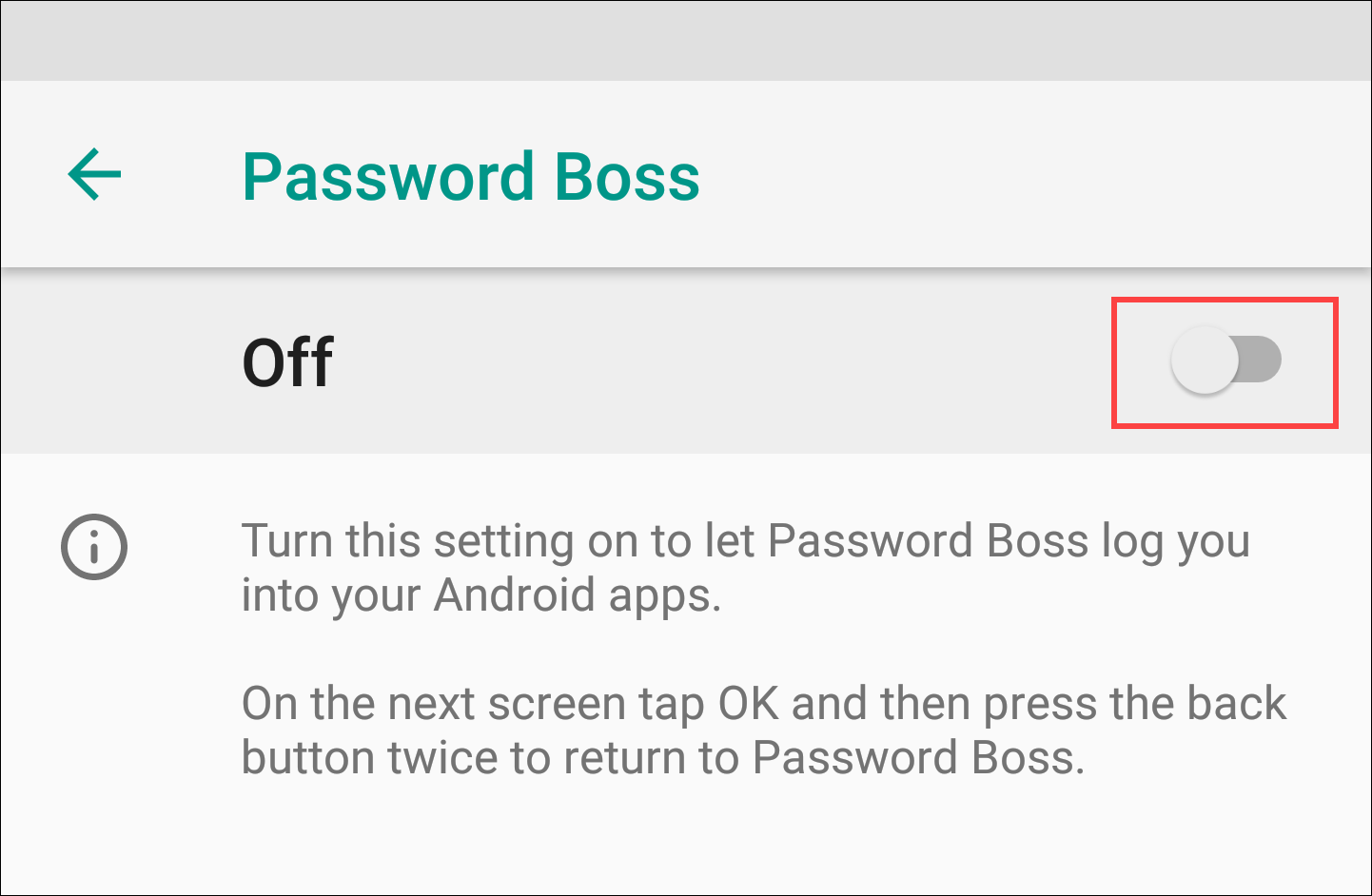
- Tap OK
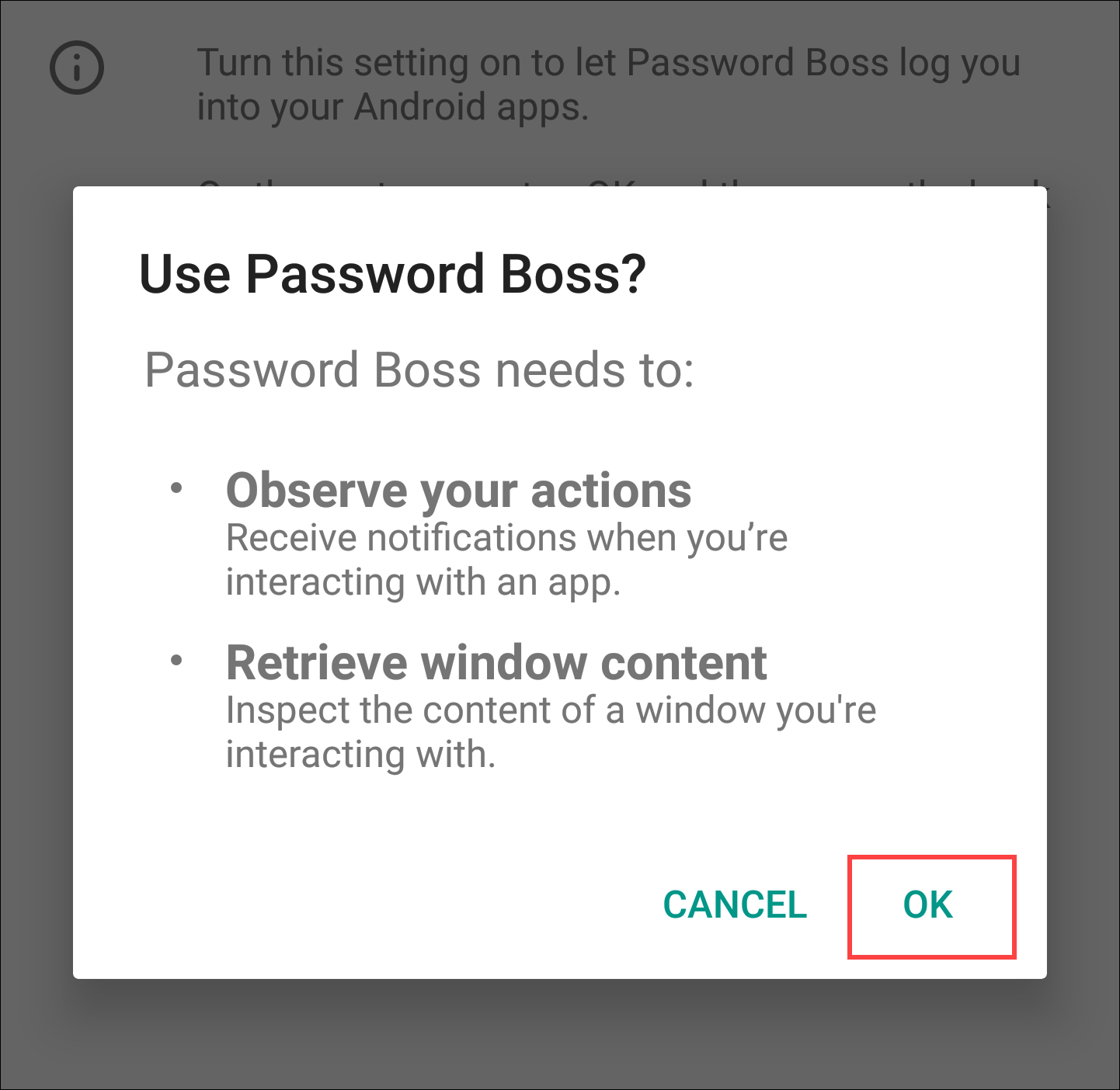
- If this is your first time enabling the accessibility service on your device, you will also see the following prompt. Tap the slider to enable Password Boss to display over other apps.
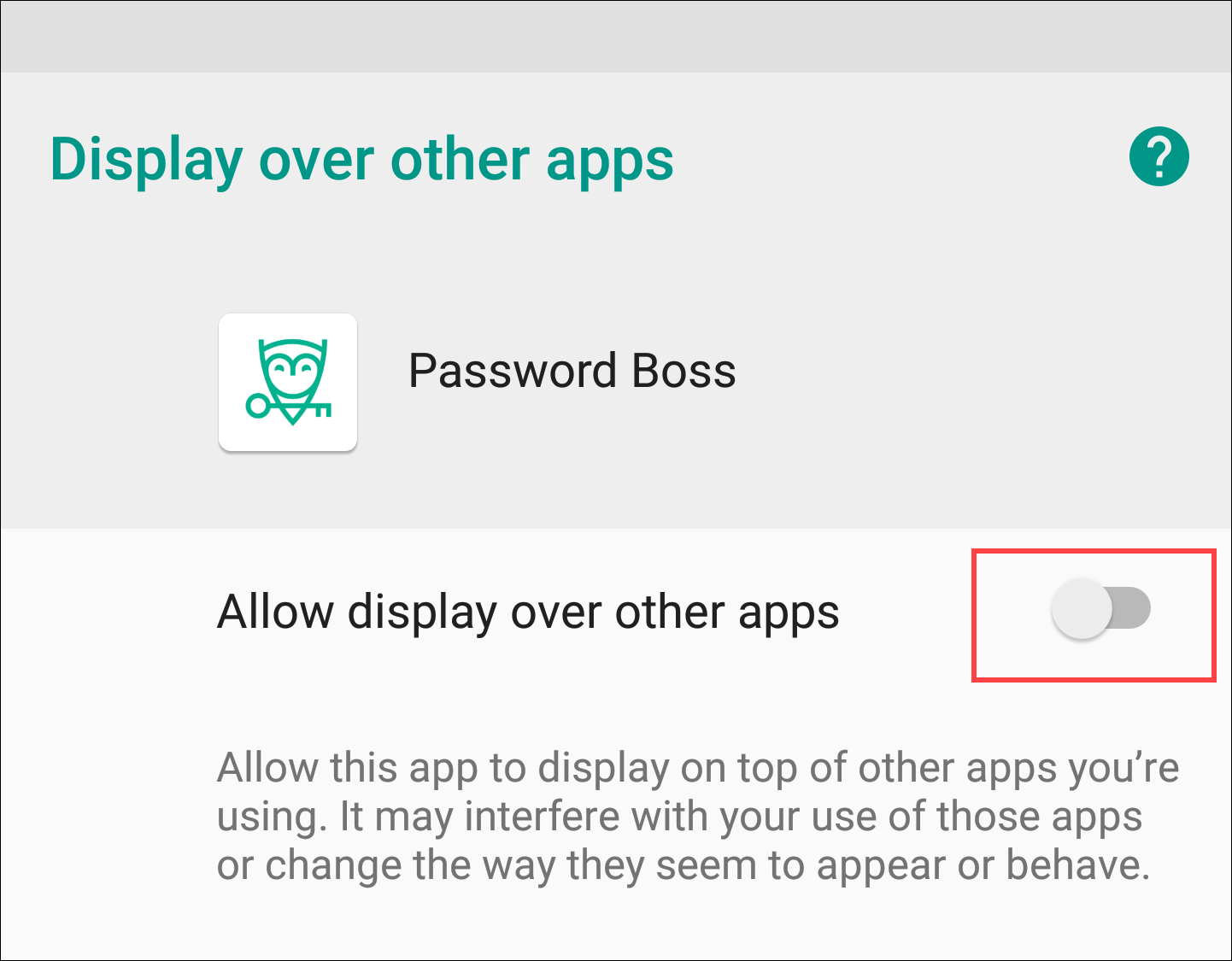
-
Tap the back button twice to return to Password Boss.
- Accessibility is now enabled.