Troubleshooting Password Boss in your browser
Learn how to troubleshoot Password Boss on your preferred web browser.
Table of Contents
Password Boss works in your web browser with a piece of software called a browser button, or a browser extension. The is the piece of software that puts the owls in the fields on websites and fills in the fields for you.
When the browser button is installed you will see an owl icon near the address bar in your browser, similar to this. Note: In Safari the owl will be grey.
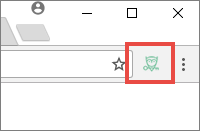
Browser button is installed but no owls in fields on web pages
The Password Boss browser buttons communicate with the desktop application. If this communication is interrupted for any reason, the browser button may need to be reset. You should try the following step to reset the connection:
- Refresh the browser page (pressing F5) to see if they return.
- Open your Extension Manager in the browser, disable Password Boss, and then Reenable it to see if they return
- Close the browser, wait a few seconds, then reopen the browser
Making sure the browser button is installed and enabled
Chrome
-
Open Chrome and click the 3-dots menu
 that is located on the right of the address bar.
that is located on the right of the address bar.
- Navigate to More tools->Extensions.
- If you see Password Boss in the list of extensions make sure the "Enabled" check box is checked.

- If you enable the extension you should now see the green owl next to the address bar.
- If you do not see Password Boss listed it you will need to install the extension. See the link below for how to install.
Firefox
-
Open Firefox and click on the menu icon
 .
. - Click Add-ons

- If you see Password Boss in the list make sure the button says Disable, which means Password Boss is enabled.

- If you enable the extension you should now see the green owl next to the address bar.
-
If you do not see Password Boss listed it you will need to install the extension. See the link below for how to install.
Opera
-
Open Opera and click the menu button
 .
.
- Navigate to Extensions->Manage Extensions.
- If you see Password Boss in the list make sure the button says Disable, which means Password Boss is enabled.
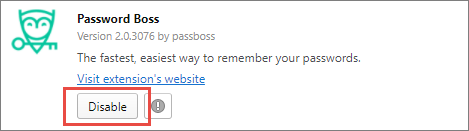
- If you enable the extension you should now see the green owl next to the address bar.
-
If you do not see Password Boss listed it you will need to install the extension. See the link below for how to install.
Vivaldi
-
Open Vivaldi and click on the Vivaldi icon
 to open the menu.
to open the menu.
- Navigate to Tools->Extensions.
- If you see Password Boss in the list of extensions make sure the "Enabled" check box is checked.

- If you enable the extension you should now see the green owl next to the address bar.
-
If you do not see Password Boss listed it you will need to install the extension. See the link below for how to install.
Safari
-
Open Safari
- From the Safari menu choose Preferences.
- Click the Extensions tab.
-
Check the box next to Password Boss if it is not already checked.
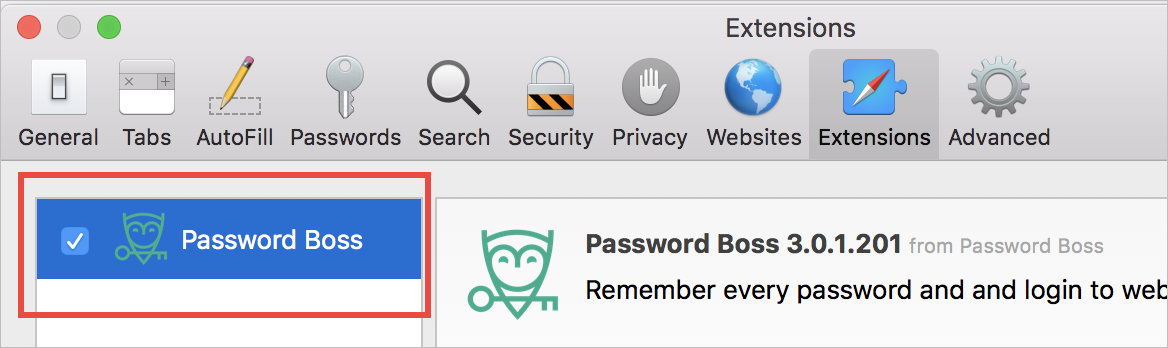
-
If you do not see Password Boss listed it you will need to install the extension. See the link below for how to install.
Edge
-
Open Edge and click the 3-dots menu
 that is located on the right of the address bar.
that is located on the right of the address bar.
-
Click on Extensions.
- If you see Password Boss in the list make sure the label says "On".
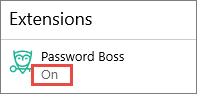
- If the extension shows off, double-click it to open the settings.
-
Slide the switch to "On".
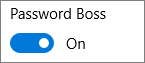
- To have the owl icon show next to the address bar (recommended) turn this setting "On".
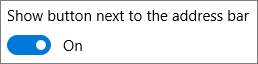
-
If you do not see Password Boss listed it you will need to install the extension. See the link below for how to install.