Table of Contents
Logging into Windows applications is included in the Password Boss PC application. This feature is disabled by default. To enable the feature, open Password Boss and go to Settings->Advanced
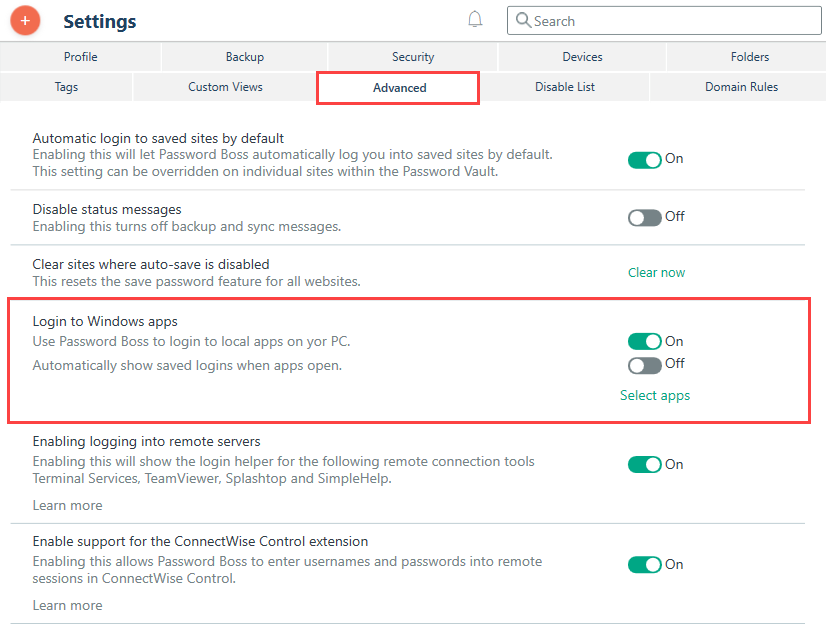
When this feature is enabled, the Login Helper will appear as a green circle with a white owl inside of Windows applications on the login screen.
This feature works by linking a saved Website or Application password to an individual Windows application.
By clicking the Login Helper you will see any saved passwords that are linked to the application. Click the login you want to use and Password Boss will enter the username and password for you.
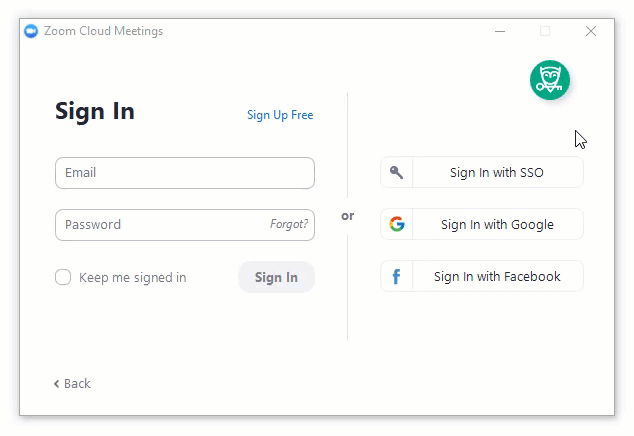
Linking a password to an app
After enabling this feature, when you open an app for the first time you will need to link a password to the application. When you click the Login Helper you will see a prompt to log in with a password already saved in Password Boss, or the option to save a new password.
-
If you choose to log in with a password already saved in Password Boss you will see a search box to let you locate the saved password.
-
If you choose to save a new password, Password Boss will ask if the new password is used to log in to a website as well as this application. If there is a website for this app as well, Password Boss will make a Website password. If there is not a website for the app then Password Boss will make an App password.
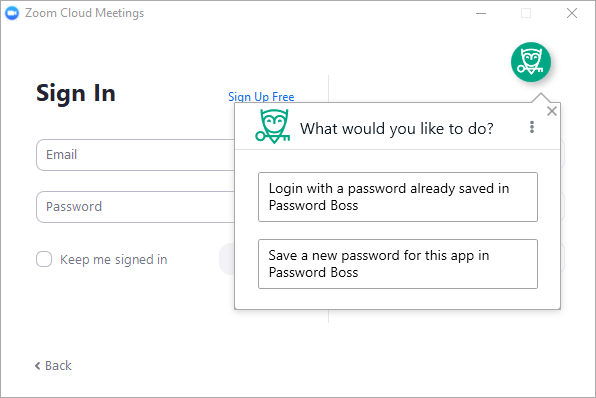
Linking an additional password to an app
If you have multiple logins to an app, you can link multiple saved passwords to the same app.
- Open the Windows App.
- Click the Login Helper to bring up the Login as... window.
- Click on the 3-dots icon to bring up the menu.
- Click Add a new account and follow the prompts.
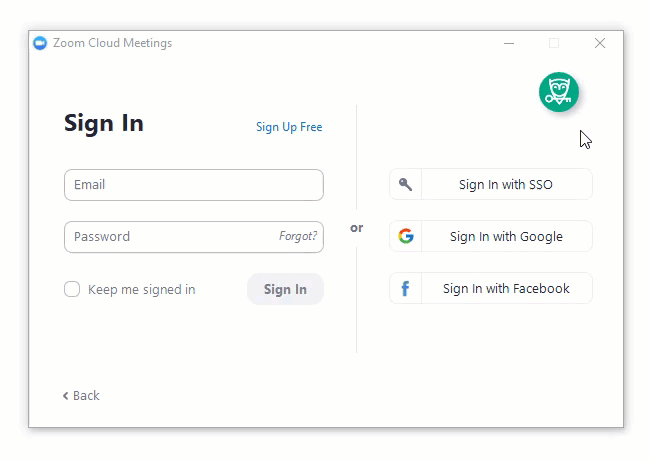
Unlinking a password
If you need to remove the link between a password saved in Password Boss and a Windows app.
-
Open the saved password in Password Boss.
- When a password is linked to a Windows app a new field will appear on the edit screen for a saved password named Windows Application.
-
Click the X to remove the link to the Windows app and save the password.
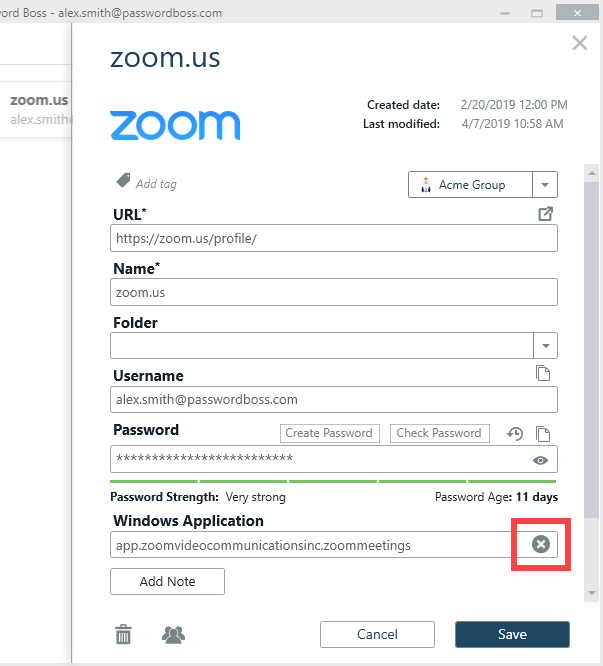
Troubleshooting
If you come across an application where Password Boss is not properly detecting the login page, please let the support team know. Please send the following details to support@cyberfox.com:
- Application name and version number
- A screenshot showing the application login page
- A link to download the application