Cambiar el número de licencias de usuario
Cómo cambiar el número de licencias aplicadas a cada empresa.
Cambiar el número de licencias aplicadas a una empresa
- A cada empresa agregada a su cuenta se le asigna un grupo de licencias.
- Los recuentos de licencias se muestran en la pestaña Empresa del portal, en la columna Licencia.
- Los recuentos de licencias se establecen en la pestaña Configuración de cada empresa.
- Se le facturarán las licencias asignadas a cada empresa.
Para agregar usuarios se requieren licencias disponibles
- Al agregar usuarios a una empresa, puede agregar usuarios hasta la cantidad de licencias disponibles en cada empresa.
- Si agrega usuarios desde un conector de AD, cualquier usuario que exceda el número de licencias disponibles se creará en estado "Pendiente de aprobación". Puede aprobar los nuevos usuarios después de agregar licencias adicionales o eliminar usuarios existentes.
Cambiar el número de usuarios y el nivel de suscripción
- Desde el Portal de socios, haga clic en la pestaña Configuración de la empresa.
- Haga clic en el ícono de lápiz en la sección Licencia para cambiar la cantidad de usuarios y/o el nivel de suscripción.
- Una actualización de Estándar a Avanzado se procesa de inmediato.
- Para cambiar de Avanzado a Estándar es necesario deshabilitar todas las Políticas de seguridad avanzadas y eliminar todos los conectores AD de la empresa antes de realizar el cambio.
- Al reducir el número de usuarios, puede eliminar las licencias no utilizadas. Puede reducir el número de usuarios al número que se muestra en la pestaña Usuarios.
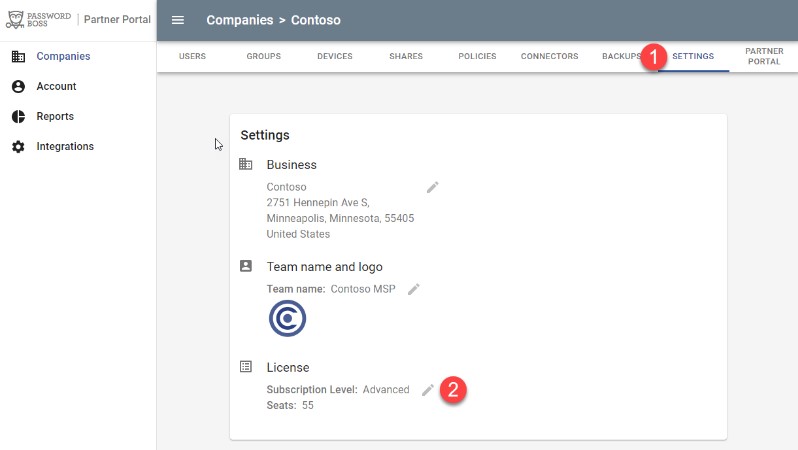
- Una actualización de Estándar a Avanzado se procesa de inmediato.