Table of Contents
How to share items
You can create a new share of items in the WebApp, Desktop, iOS, or Android version of Password Boss
Web App
Creating a Share in Web App
- Login to Password Boss web ap at https://app.passwordboss.com
- Click on the Share
 icon.
icon.
- Click on the Add Share
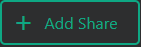 button.
button.
- Choose Personal or Business Profile.
- Select the secure item(s) or folder(s) to share.
- Click the Next button.
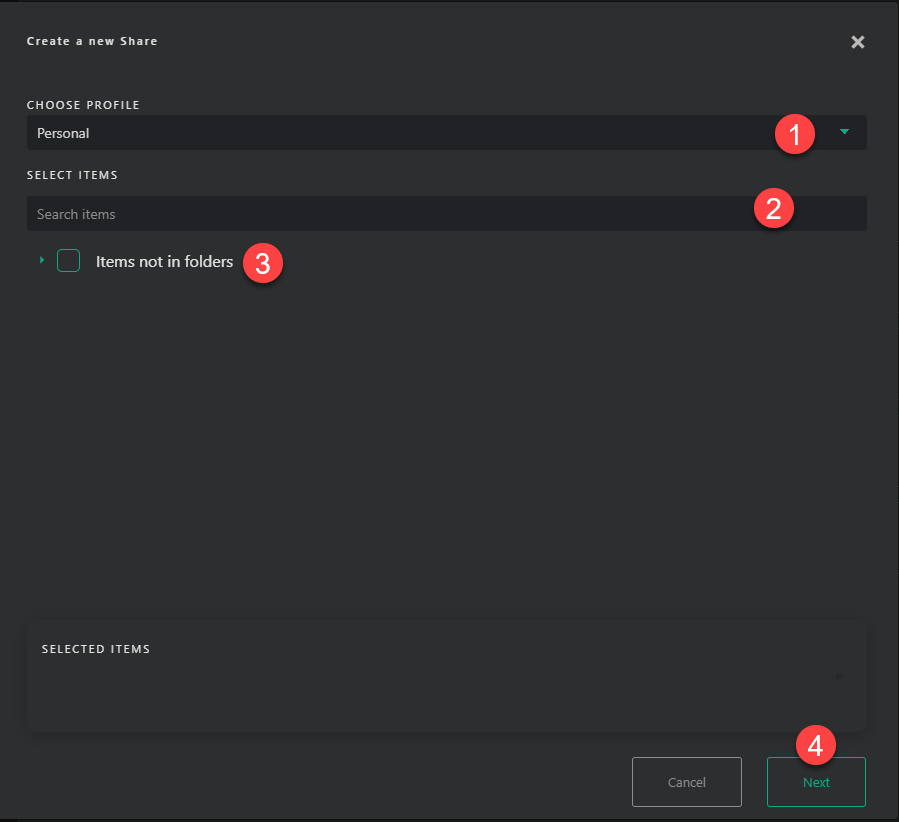
- Enter the name of the share, within the indicated line for example, “ABC Company Share” or “Marketing Team Passwords.”
- Under Recipients & Permissions, click on the magnifying glass and start entering the email addresses of the recipients or groups that you want to share passwords with.
- Under Permission, you have the option to choose Read, Invisible, or Editor.
-
If you require a password share to have an end date, please enter the date you want the share to end under the How Long Should The Items Be Shared? option.
- Click the Save Share button when you are done.
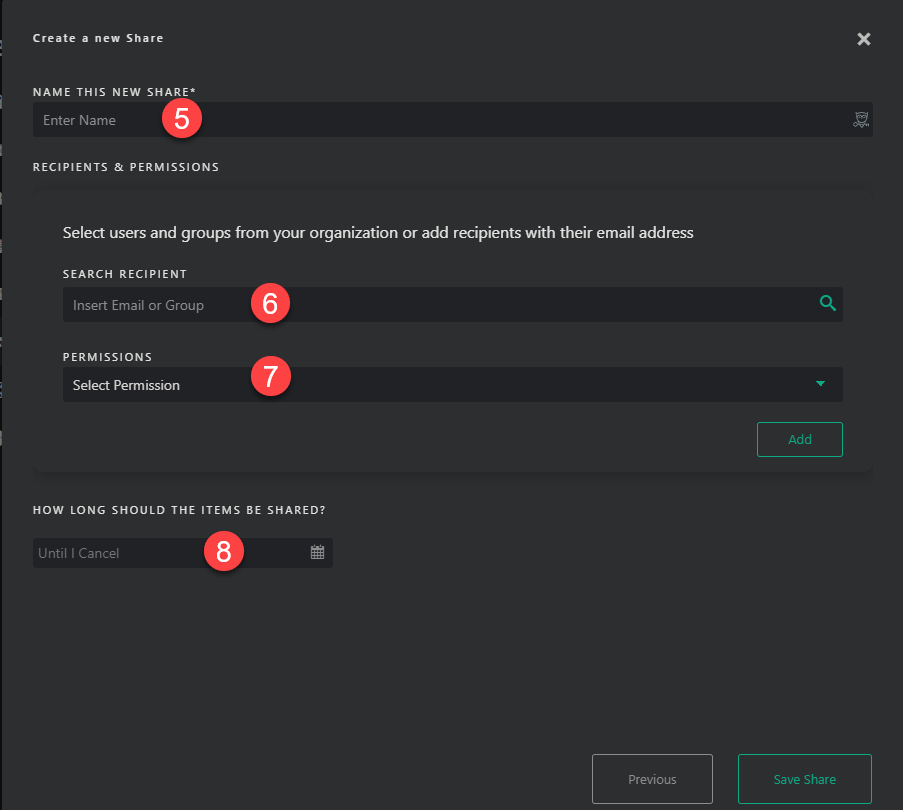
Desktop App
Creating a share on desktop
- Open Password Boss.
- From the left menu choose Share Center.
- Click on the orange circle to create a new Share.

- The New Shared Item window will open.
- Select the profile you want to share items from.
- Check the box next to each item or folder you want to share.
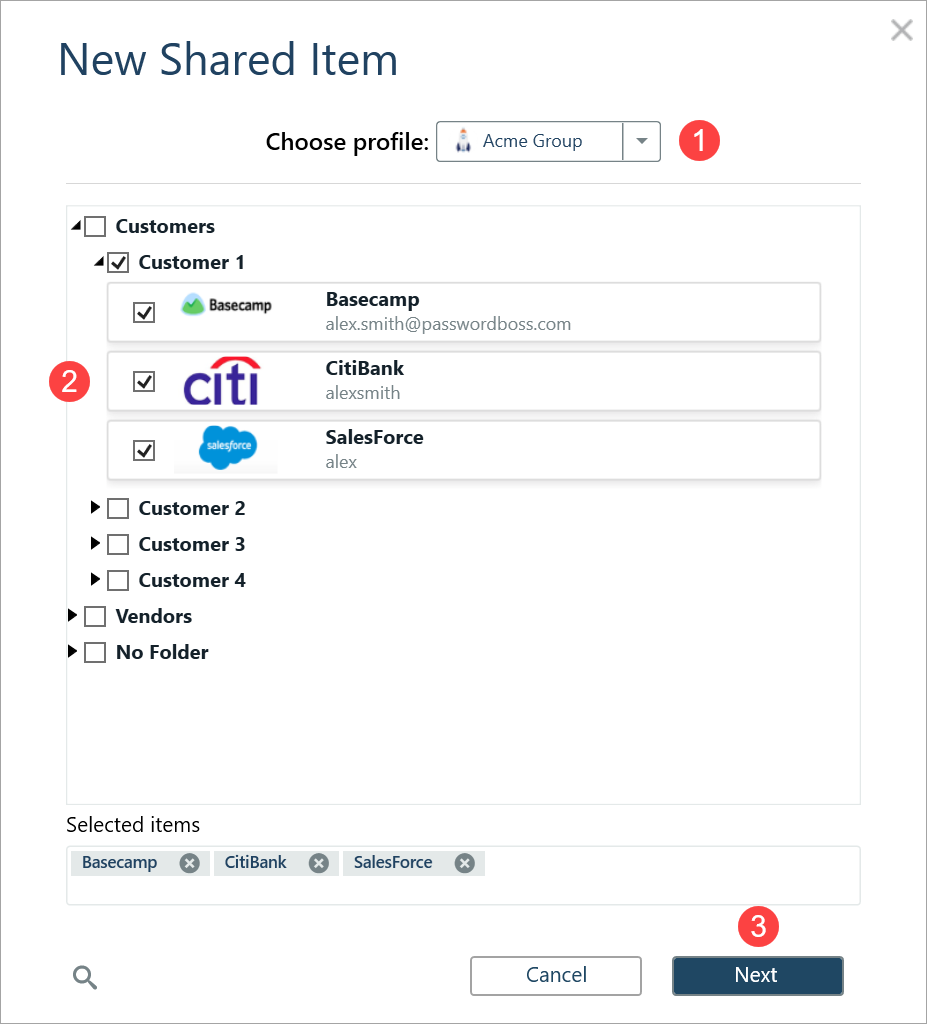
- Click Next.
- Enter a Name for the Share, add recipients, pick a duration, and click Share item.
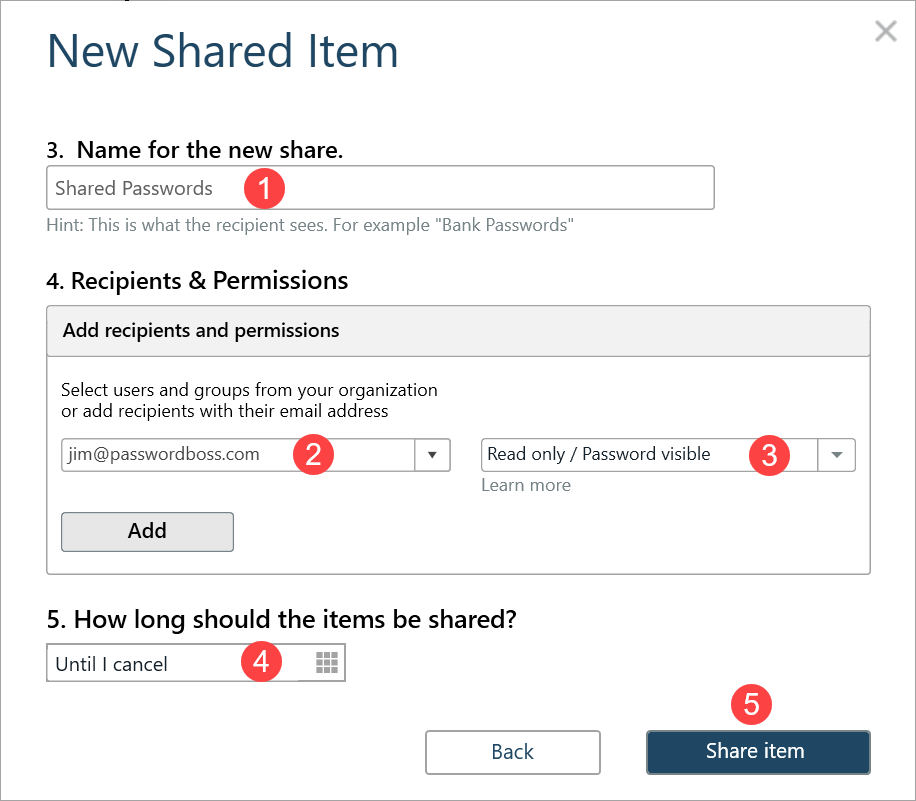
- The recipient can then open the Share Center and on the Shared with Me tab they can Accept or Decline the Share.
iOS
Creating a share in iOS
- Open Password Boss.
- From the bottom menu tap More
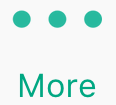
- Tap Share Center.
- Tap the green and white circle

- Tap Individual Items or Entire Folder.
- Tap the items you want to share.
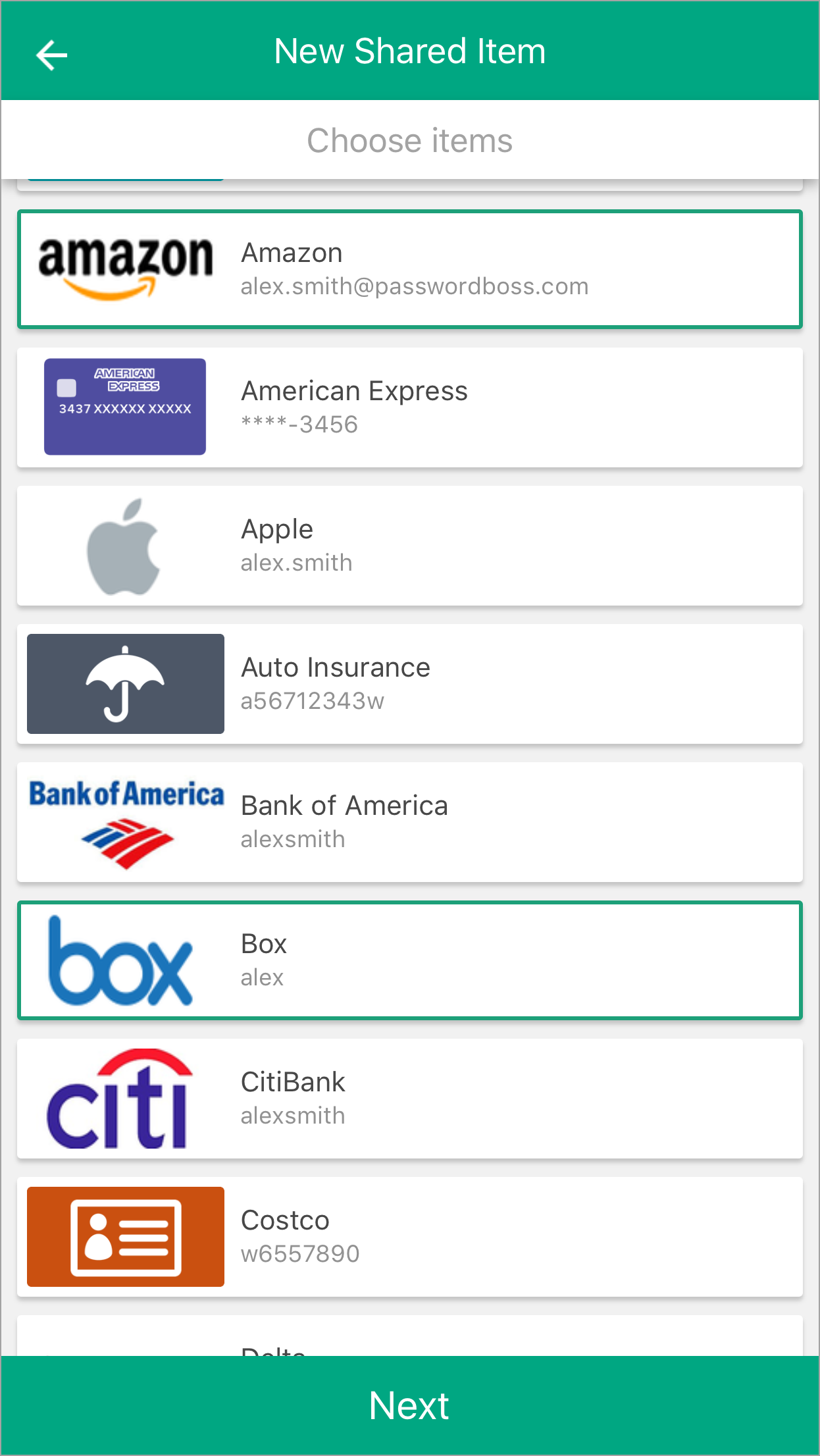
- Tap Next.
- Enter a Name for the Share, add recipients, pick a duration, and tap Share item.
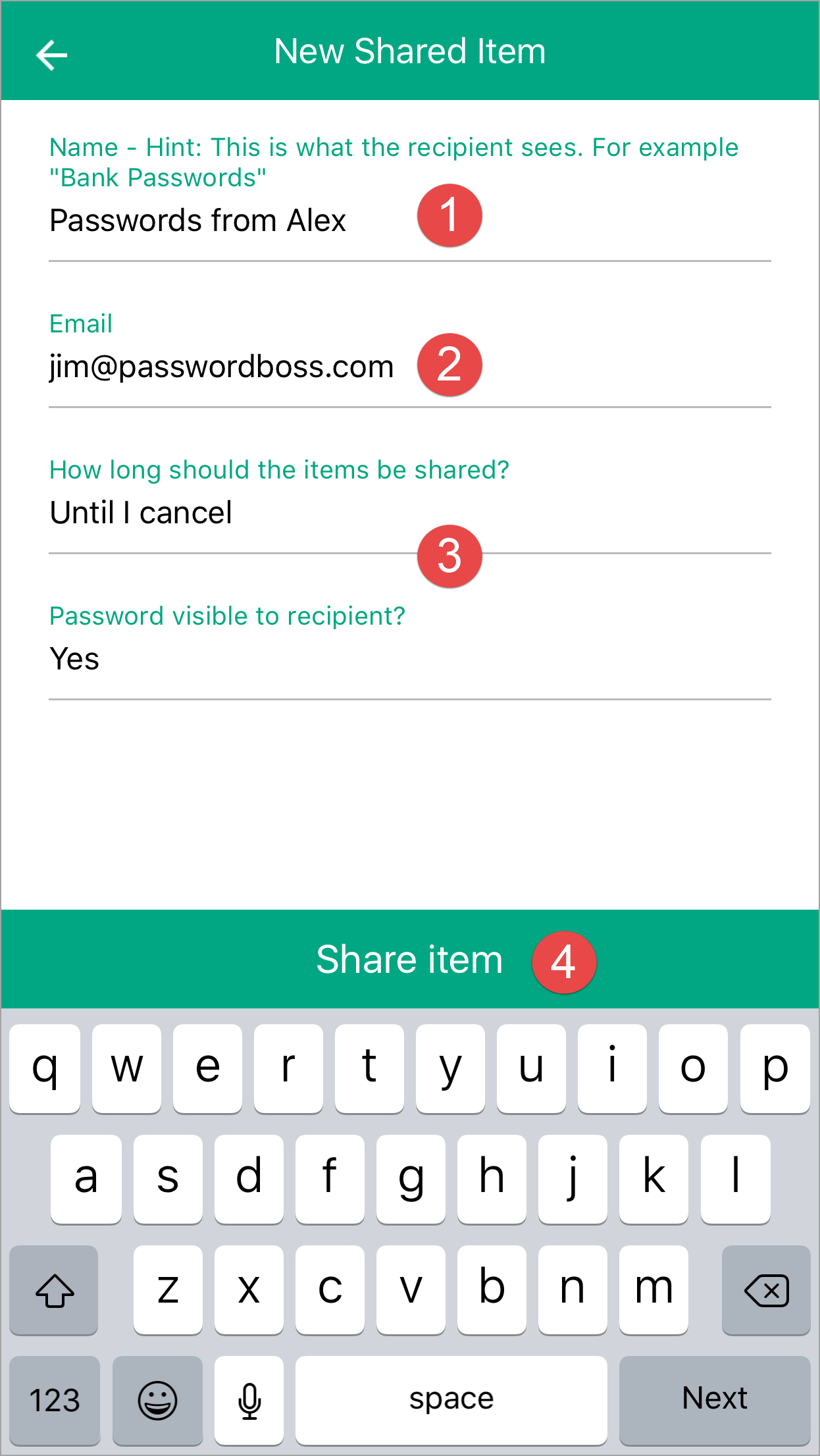
- The recipient can then open the Share Center and on the Shared with Me tab they can Accept or Decline the Share.
Android
Creating a share in Android
- Open Password Boss.
- From the top left tap the menu icon

- Tap Share Center.
- Tap on the orange circle

- Tap Individual Items or Entire Folder.
- Tap the items you want to share.
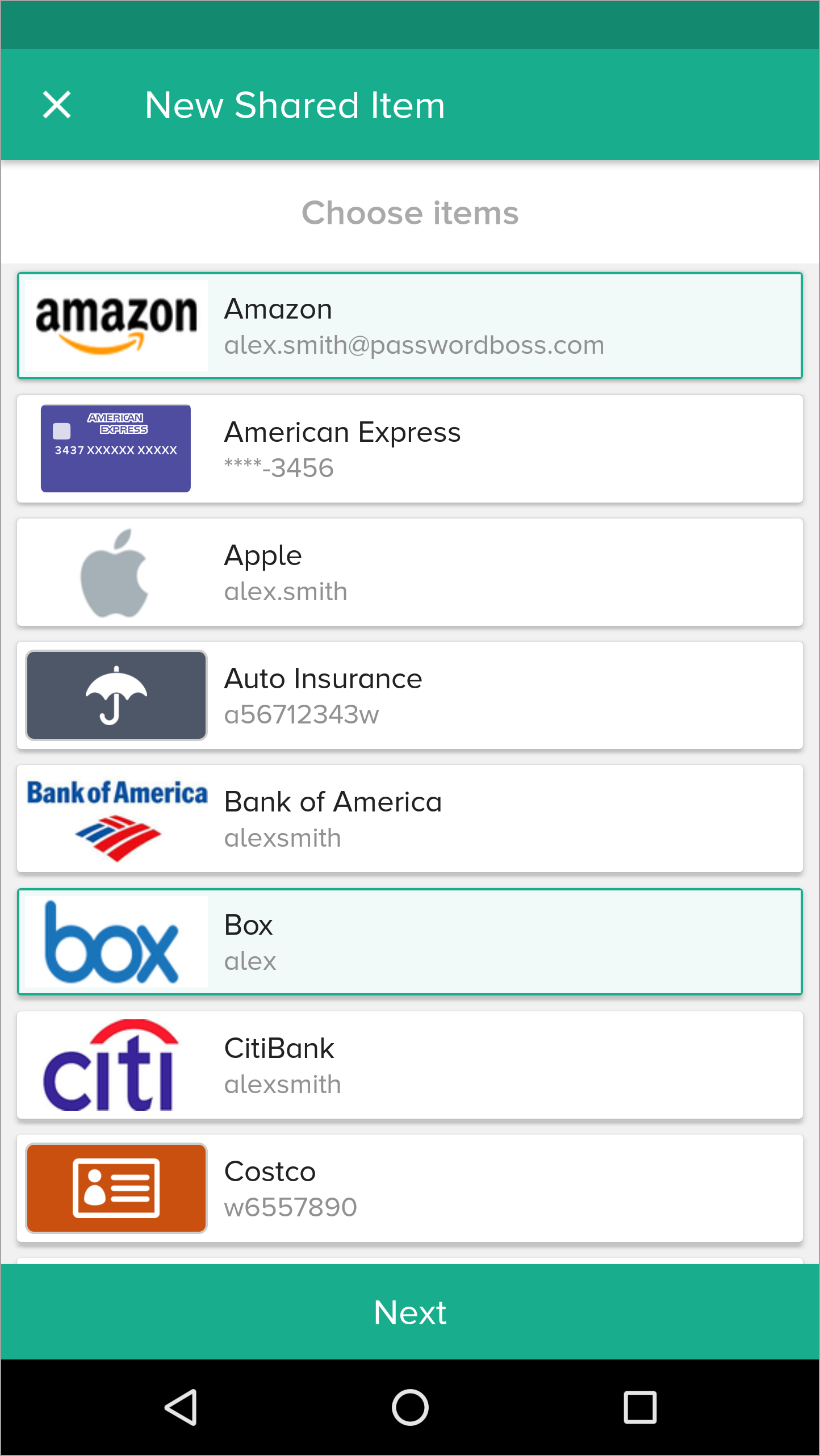
- Tap Next.
- Enter a Name for the Share, add recipients, pick a duration, and tap Share item.
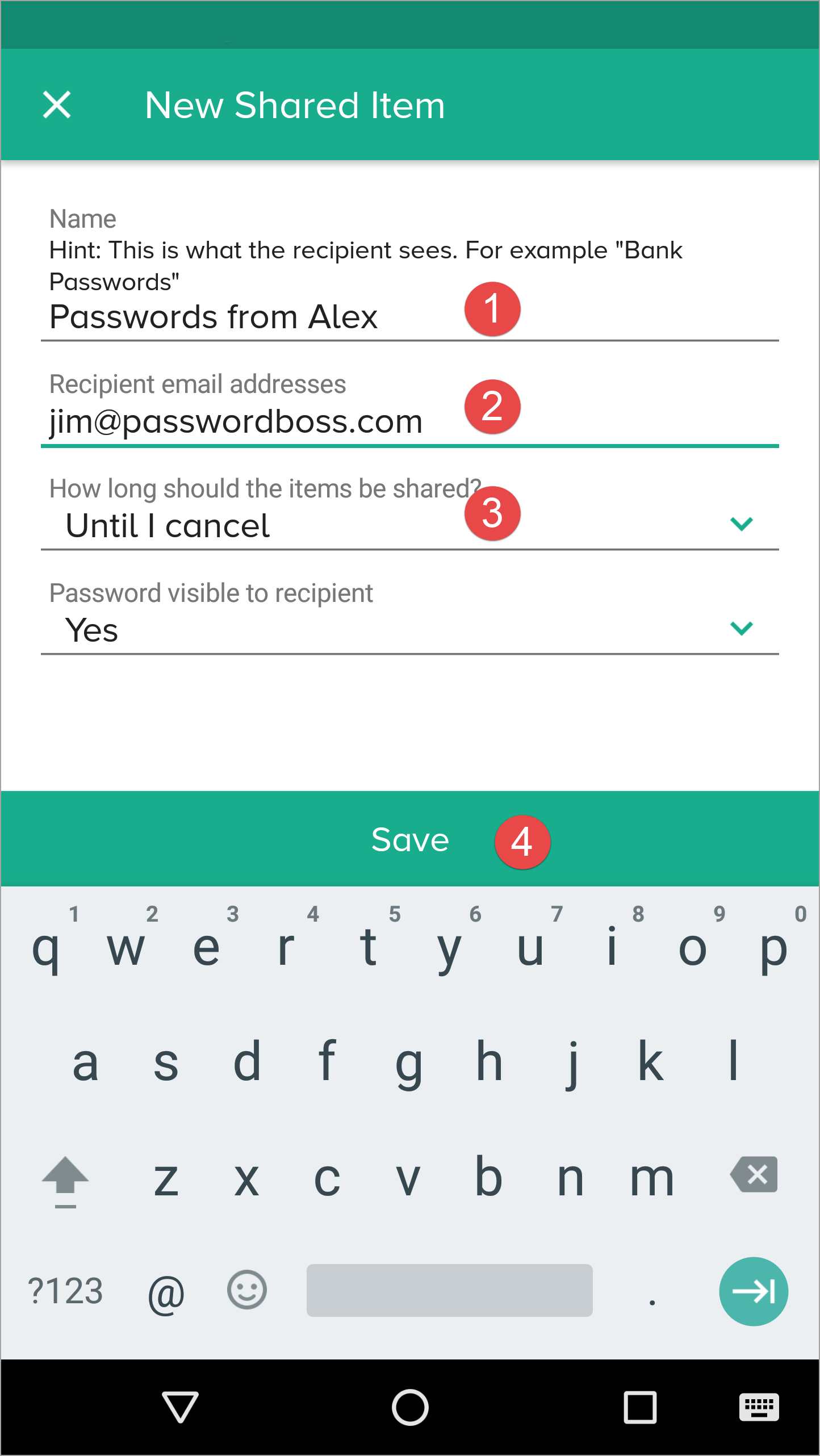
- The recipient can then open the Share Center and on the Shared with Me tab they can Accept or Decline the Share.Accordion Body