Adding a logo to your team account
Learn how to customize your team account with a logo to represent your company or group.
Table of Contents
After creating your team account an account administrator can add a logo that will display next to the team profile in the Password Boss app. Adding a logo will make it easier for your users to quickly choose the correct profile they need.
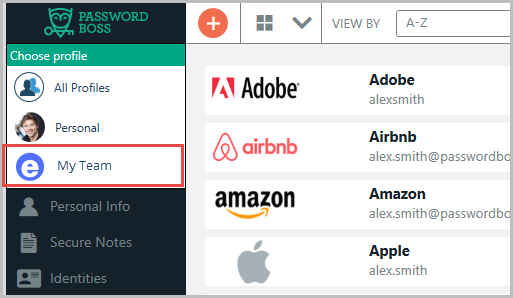
Uploading a team logo
-
Login to the Password Boss portal as an administrator on your account.
- From the left menu, choose Account Settings.
- From the Team section, click Add Custom logo.
-
Select your logo image file and crop or adjust it as needed. Logos display at 30px tall. Choose an image that displays well when shown at this size.
- Click Done.
- User will now see the image after the next time they back up their account.
Changing your team logo
You can change the image used for your team logo at any time. You can remove a previously saved logo and use the default one instead. The default logo is a grey circle with the first two letters of your team name in the circle.