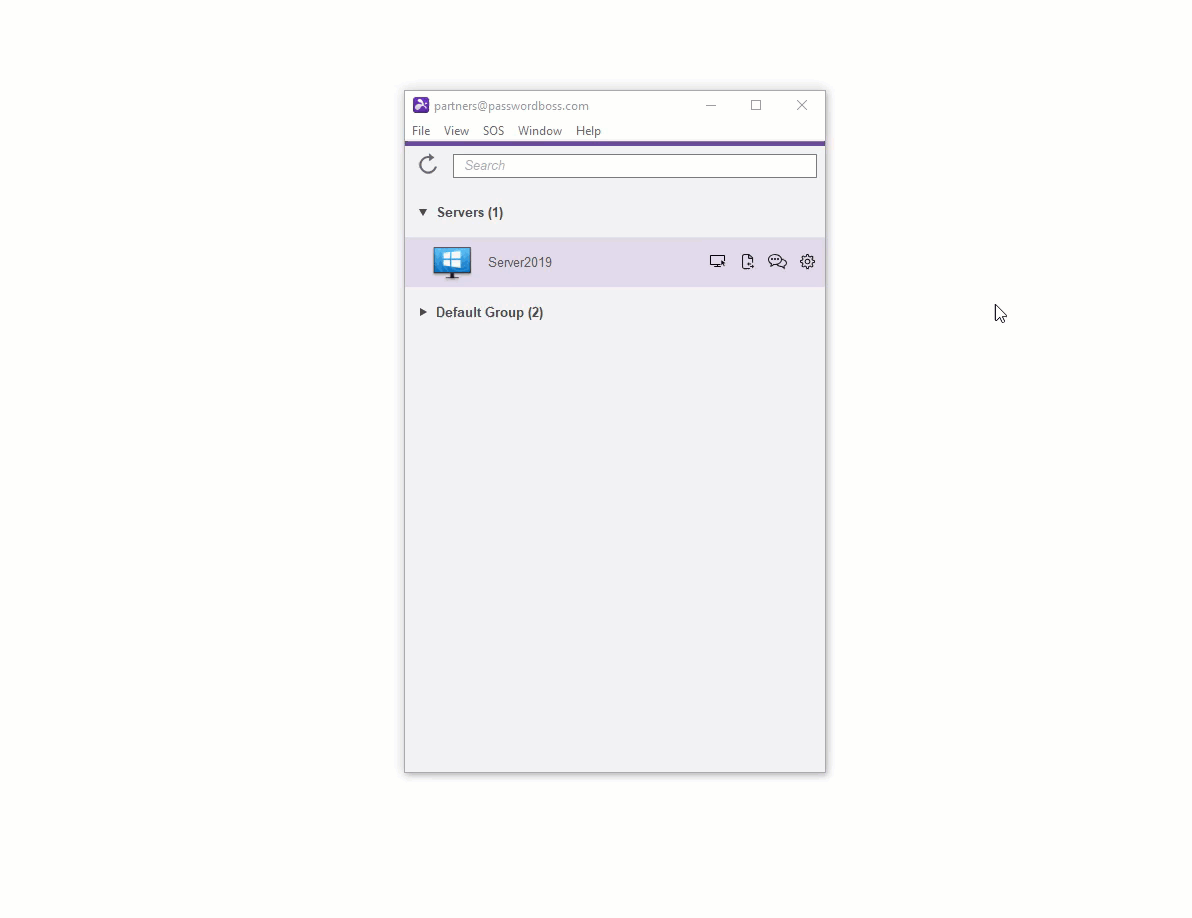Splashtop
Use Password Boss to login to Splashtop sessions.
Table of Contents
The Password Boss integration with Splashtop allows you login to both the local client for Splashtop Business as well as logging into remote servers or workstations with credentials stored in Password Boss.
Quick Details
- Supported version: Splashtop Business
- Logging into servers requires that you use Server passwords.
- Logging into the local Splashtop Business app requires that you use Website passwords.
Logging in to Splashtop Business client.
- Open the Password Boss app and go to Settings->Advanced.
- Turn on the feature Enable logging in to remote servers.
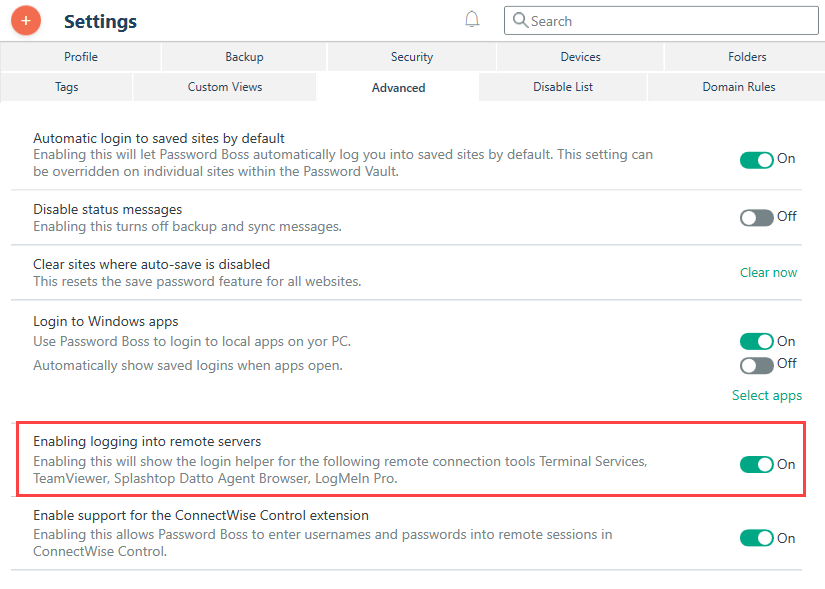
- Open the Splashtop Business app and you will see the Password Boss green owl. Click the owl and you can select your saved website password and login to the Splashtop for Business app.
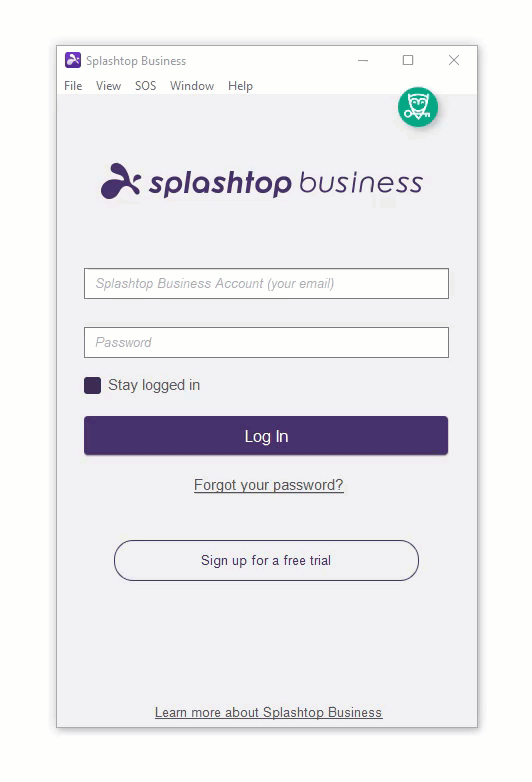
Logging into remote servers or workstations
Configuration needed
For Password Boss to log you into remote devices you must enable the option in Splashtop to Require Windows or Mac login. This can be set in the deployment package or from the Security tab of the Splashtop Streamer app on the remote device.