Regole di elevazione o blocco in movimento
Regole di elevazione in movimento
Per spostare le regole di elevazione o di blocco da un computer/posizione/azienda/a livello globale a un altro, procedere come segue:
- Accedi al portale di amministrazione Web all'indirizzo https://msp.autoelevate.com utilizzando il tuo indirizzo e-mail e la password AutoElevate .
-
Nella colonna di sinistra, fai clic sulle Regole (Elevazione o Blocco) che desideri gestire.
-
Nella griglia delle regole, fare clic sulla freccia accanto a Azienda/Posizione/Computer, quindi selezionare la regola facendo clic sul quadrato accanto alla regola elencata che si desidera spostare.
- Fare clic sul menu Azioni nella parte superiore dello schermo, quindi su Sposta nella sezione Gestione regole.

5. Una finestra di dialogo ti chiederà di scegliere il livello in cui desideri spostare la regola. (Tutte le aziende, Tutta l'azienda, Tutta la sede o Computer).
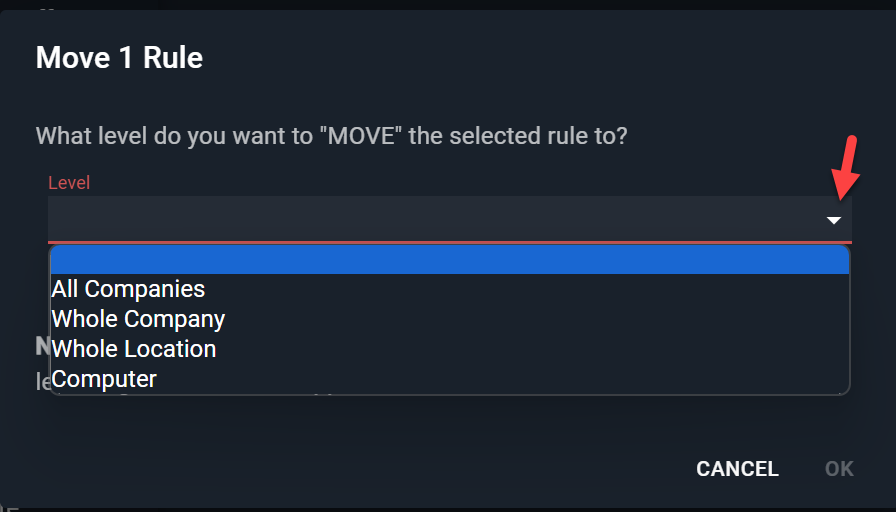
6. Una volta selezionato il Livello, apparirà un altro menu a discesa in cui potrai selezionare la posizione specifica scegliendo dal menu a discesa o digitando nello spazio da cercare.
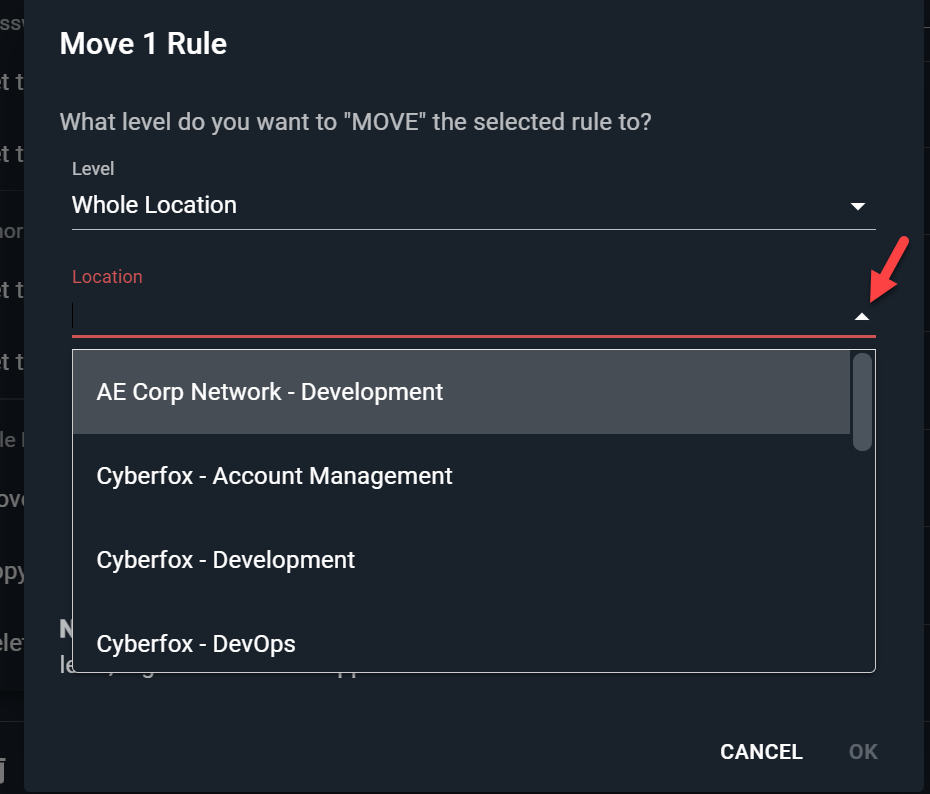
7. Fare clic su OK per accettare le modifiche dopo aver selezionato la posizione specifica (o Azienda, Computer, ecc.).